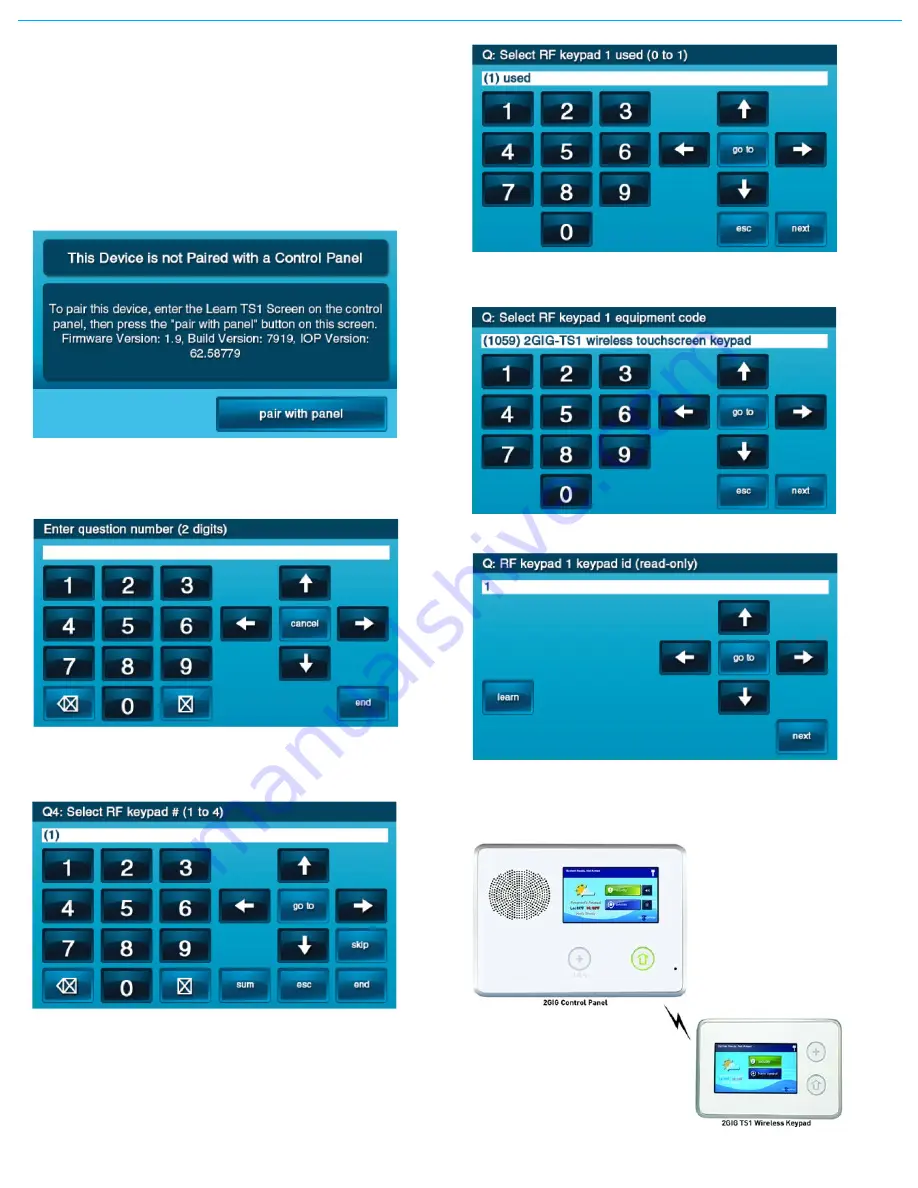
©2013 2GIG Technologies Inc. All Rights Reserved.
3
LEARNING/PAIRING THE KEYPAD WITH THE
CONTROL PANEL
1
Make
sure
that
the
Control
Panel
has
power
using
the
supplied
AC
adapter
and
confirm
that
the
adapter
is
connected.
WARNING:
A
Control
Panel
without
the
900
MHz
Transceiver
installed
cannot
communicate
with
the
TS1.
2
Make
sure
that
the
TS1
has
power
from
the
supplied
AC
transformer.
Connect
the
AC
adapter
to
the
TS1.
Confirm
that
the
wires
are
connected
using
the
correct
polarity.
3
As
the
TS1
powers
up,
the
following
message
is
visible
on
the
display.
4
From
the
Control
Panel’s
Installer
Toolbox,
select
System
Configuration
.
5
Select
the
Go
To
button.
6
To
go
to
question
4,
enter
04
.
7
Select
the
RF
Keypad
number
to
assign
to
the
TS1.
Use
the
→
arrow
to
select
the
RF
Keypad
number
(1
‐
4).
After
selecting
the
RF
Keypad
number,
press
the
↓
arrow
to
start
con
fi
guring
the
speci
fi
c
parameters
for
the
RF
Keypad.
8
Press
the
→
arrow
or
press
the
number
1
on
the
keypad
toggle
the
se ng
on
the
fi
rst
ques on
to
“used”.
Press
the
↓
arrow
to
con nue
configuring
options.
9
Set
the
RF
Keypad
Equipment
Code
to
1059
by
pressing
the
↓
arrow
until
“(1059)
2GIG
‐
TS1
wireless
touchscreen
keypad”
appears.
Press
the
↓
arrow
to
advance
to
the
next
op on.
10
Learn
the
TS1
into
the
Control
Panel.
A er
pressing
the
↓
arrow
in
the
previous
step,
the
Learn
button
appears.
INITIATING THE PAIRING PROCESS
Initiate
the
pairing
process
at
the
Control
Panel
by
pressing
the
Learn
button.
1
On
the
Control
Panel
press
the
Learn
button.





