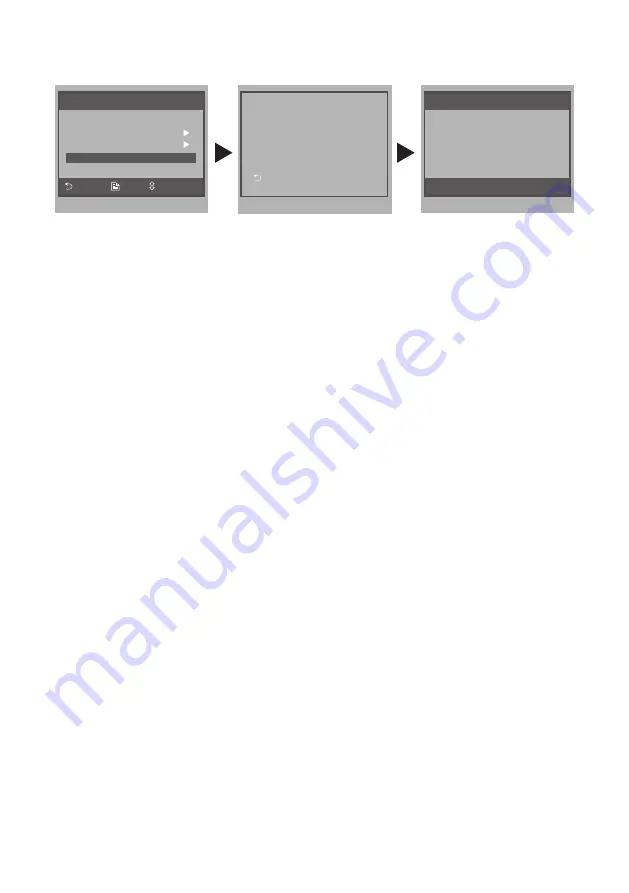
How to set the unlock parameter
Unlock mode:
There are two unlock modes:
1.power-on- to-unlock type:unlock mode=0(by default)
2.power-off-to-unlock:unlock mode=1.
The code number of 8010 is used to set the unlock mode to 0
The code number of 8011 is used to set the unlock mode to 1
Unlock time:
The unlock time can be changed by yourself at any time.it can be set from 1 to
9 seconds.
The code number from 8021 to 8029 are used to set the unlock time to 1~ 9
seconds.
How to set the monitor as a Guard Monitor
A Monitor can be assigned as Guard Unit Monitor; when the Guard Unit Moni-
tor answers the call, conversation with the guard person is started..
The code number of 8004 is used to set the monitor as a guard unit monitor
and 8005 is used to cancel this function.
How to set the monitor panel on
In default mode,when receive a calling,the master and slave monitors will
ring at the same time,and just the master monitor can display the image while
the slave monitors can not.But the settings can be changed,you can set the
master monitor and all the slave monitors to panel on at the same time when
receiving a call, just input the code number of 8006 on each slave monitor.
Exit
H/W : ---
S/W: ---
Local addr: ---
Unlock timing: ---
Unlock2 select: -
Video standard: -
Language: ---
Code Number:[0000]
[0010]:Remove remote [0011]:Add remote
[8000]:Master 0 [8001]~[8003]:Slaver 1~3
[8004]:Guard unit [8005]:Not guard unit
[8006]:Panel on as slaver called [8007]:Panel off
[8010]:Unlock mode 0 [8011]:Unlock mode 1
[8014]:Unlock2 on [8015]:Unlock2 off
[8021]~[8029]:Unlock time set 1~9s
[8100]~[8199]:Language select 0~99
[8200]~[8231]:Local address set as 0~31
Main Menu
About
OK
Select Item
Monitor ...
Manual Monitor
Intercom
User Setup
Close
Step1
Step2
Step3
-8-
Содержание XT24
Страница 2: ......






























