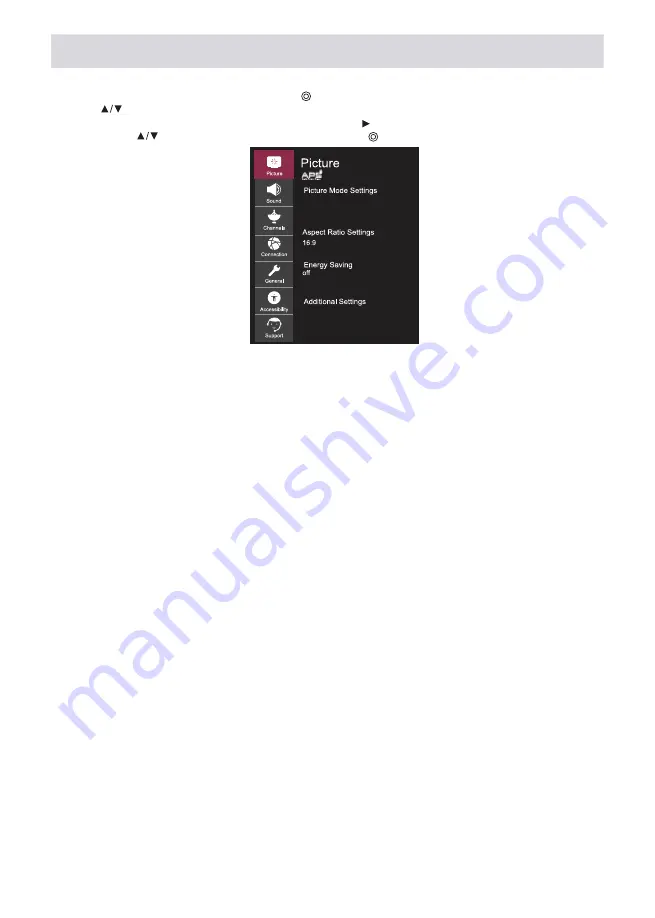
40
EN
Image menu
Select All Settings in the settings menu, press the ( ), button to enter the submenu.
Press the
, button to select the Image menu in the sub-menu, when you select an option, the background of
the option is highlighted with any of the colors, then press the
, button to confirm the selection and enter the
menu. Press the
, button to select an option and press the ( ), button to enter the submenu.
TV SETUP
Picture mode settings
Choose a video mode that suits your environment and viewing conditions, or further adjust/calibrate video playback
parameters such as contrast, color, etc.
Lighting
Adjust the brightness of the backlight to make the screen brighter or darker. The closer the parameter is to 100, the
brighter the image and the more saturated the colors.
Brightness
Adjust the hues of the image to make the image brighter or darker. The value of this parameter up to 100, the brighter and
more saturated the display of colors.
Sharpness
Adjust the sharpness of the image. Higher values of the parameter increase the clarity of the image.
Color
Adjust the image colors. This option helps you adjust colors so that they are paler or deeper. The closer the parameter value
is to 100, the purer the image color becomes.
Tint
Adjust the balance of red and green to display tints on the screen. For each color: the closer the parameter value is to 50,
the sharper and brighter the display of red or green.
Colorful temperature
Set the image display mode to warm or cool colors. Higher values improve the display of warm or cool colors on the
screen.
Advanced controls
Here you can independently and in more detail adjust the contrast, resolution and other parameters of the screen image
for each individual image mode and additionally set the required color, gamma, etc.
Image options
Set the necessary additional functions depending on the environment, viewing conditions, screen condition.
Reset settings
With this function, you can return the picture settings to their initial default settings. The image and its parameters will be
automatically reset to the factory defaults. Reset settings are performed individually for each mode, so select the desired
picture mode and reset its settings.
Aspect ratio settings
Display the image as it is, or independently set the size and aspect ratio of the screen.
Energy saving
Energy saving modes to limit energy consumption. Reduce screen brightness to reduce power consumption. If you use the
power saving function, it will affect the brightness of the TV.
Additional settings
Set additional image options. Turn on eye comfort mode, HDMI Ultra HD Deep Color or Instant Game Response - for fast
game response without delays.
Содержание 2E-43A06LW
Страница 1: ...User manual...
Страница 2: ...2 UA 4 6 5 6 7 2 8 8 8 9 10 11 11 11 12 12 13 14 15 16 17 18 19 2 2 2...
Страница 3: ...3 UA 20 23 22 25 26 28 SMART TV USB...
Страница 4: ...4 UA 2 FCC 15 FCC II HDMI HDMI High Definition Multimedia Interface HDMI Licensing LLC...
Страница 5: ...5 UA 1 2 3 4 5 6 7 8 9 10 11 12 8 13 14 15...
Страница 6: ...6 UA 2 2 1 1 2 1 1 1 2 6 5 1 2...
Страница 8: ...8 UA 2 1 POWER OFF ON 2 VOL 3 VOL 4 CH 5 CH 6 MENU OSD 7 SOURCE...
Страница 10: ...10 UA 1 2 3 VESA VESA 15 8 X15 8 400 x 400 10 6 BM4x25 6...
Страница 11: ...11 UA 2 LG ThinqQ WebOS WebOS IP HDMI...
Страница 12: ...12 UA 2 1 2 3...
Страница 13: ...13 UA 2 100 100 100 50 HDMI Ultra HD Deep Color Instant Game Response...
Страница 14: ...14 UA 2 Clear Voice III Ultra Surround Bluetooth HDMI ARC AV HDMI LG...
Страница 15: ...15 UA 2 Multi Audio...
Страница 17: ...17 UA 2...
Страница 18: ...18 UA 2...
Страница 19: ...19 UA 2...
Страница 20: ...20 UA Webos Webos SMART TV 1 2 3 4 5 6 7 8 9 10 1 2 X 3 X...
Страница 21: ...21 UA SMART TV 1 2 1 9 3...
Страница 22: ...22 UA 1 LG ThinQ 2 Bluetooth 3 4 5 6 Home loT 7 8 LG ThinQ 9 10...
Страница 23: ...23 UA USB USB USB USB USB jpeg jpg jpe png bmp mp3 wav ogg wma flac asf avi mp4 3gp mkv ts mpg vob...
Страница 24: ...24 UA USB...
Страница 25: ...25 UA AV HDMI...
Страница 28: ...28 UA TV ATV 30 RGB...
Страница 59: ......
Страница 60: ......
Страница 61: ...9 10 11 12 13 14...
Страница 62: ......
Страница 63: ...2...
Страница 64: ......
Страница 65: ......
Страница 66: ......
Страница 67: ...CI CARD T2 S2 S2...
Страница 68: ......
Страница 69: ......
Страница 70: ......
Страница 71: ......
Страница 72: ......
Страница 73: ......
Страница 74: ......
Страница 75: ......
Страница 76: ......
Страница 77: ......
Страница 78: ......
Страница 79: ......
Страница 80: ......
Страница 81: ......
Страница 82: ......
Страница 83: ......
Страница 84: ......
Страница 85: ......
Страница 86: ......
Страница 87: ...2E 1 2 24 3 4 5 6 7 12 _____________________________________________________________...
Страница 88: ......
Страница 89: ......
















































