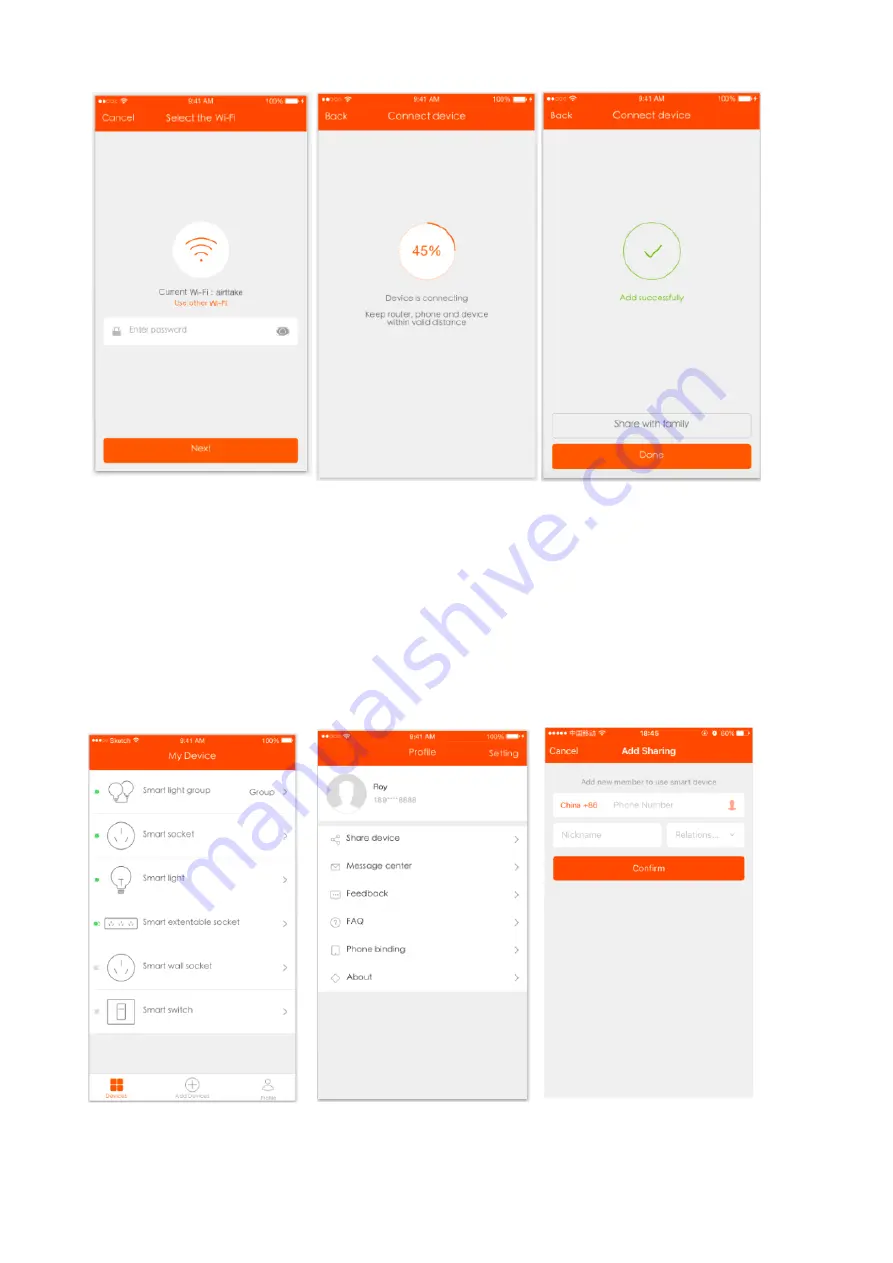
Pic 2 Pic 3 Pic 4
7.After the device is connected successfully,tap “Devices” at the bottom. The device
name shows in the list in the picture 5. Tap it to enter the control panel of the smart
socket.
Remarks:
When device is online, there will be a green dot at the front of the device icon;
When the device is offline, the dot will be grey;
If is the device shared by others, there will bedouble loop.
Pic 5 Pic 6 Pic 7


























