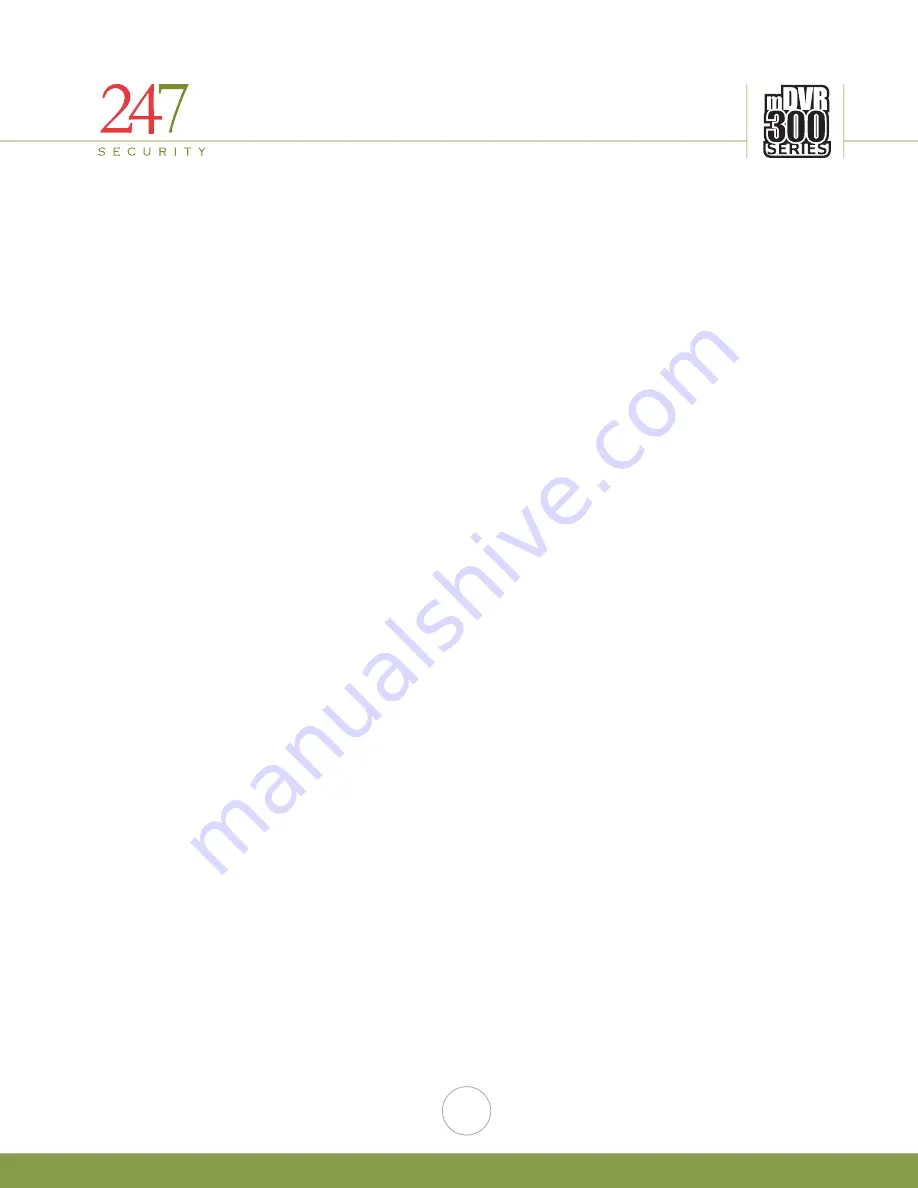
247Security Inc. | 4400 North Point Parkway, Suite # 158, Alpharetta, GA 30022, USA | 1-866-693-7492 | www.247securityinc.com
mDVR304
USERS MANUAL
3
4.1.
IP CONFIGURATION
4.2.
CONNECT CROSS-OVER CABLE
4.3.
SETTING UP YOUR PC
4.3.1.
USING WINDOWS XP
4.3.2.
USING WINDOWS VISTA
4.3.3.
USING WINDOWS 7
5.
DVR SETUP
5.1.
STARTING DVRVIEWER
5.2.
DVRVIEWER LOGIN
5.3.
CONNECTING TO DVR
5.4.
SETUP LOGIN
5.5.
SYSTEM CONFIGURATION MENU
5.5.1.
DVR SERVER NAME
5.5.2.
ADMIN PASSWORD
5.5.3.
DVR TIME ZONE
5.5.4.
SHUTDOWN DELAY (S)
5.5.5.
STANDBY TIME (S)
5.5.6.
MAXIMUM FILE SIZE (MB) & MAXIMUM FILE TIME (S)
5.5.7.
VIDEO FRAME RATE
5.5.8.
EVENT MARKER
5.5.9.
PRE-LOCK TIME (S) & POST-LOCK TIME (S)
5.5.10.
ENABLE FILE ENCRYPTION
5.5.11.
FILE ENCRYPTION PASSWORD
5.5.12.
ENABLE GPS
5.5.13.
ENABLE SMART UPLOAD
5.5.14.
ENABLE BUZZER
5.5.15.
ENABLE EXTERNAL WIFI
5.5.16.
ENABLE HDB RECORDING
5.5.17.
INPUT VIDEO FORMAT
5.5.18.
ENABLE LOCK EVENT
5.6.
CAMERA CONFIGURATION MENUS
5.6.1.
ENABLE CAMERA
5.6.2.
CAMERA NAME
5.6.3.
RECORDING MODE
5.6.3.1.
CONTINUE
5.6.3.2.
TRIGGER BY SENSOR
5.6.3.3.
NO RECORDING
5.6.4.
BIT RATE
5.6.5.
TRIGGERS
5.6.6.
PRE-RECORDING & POST-RECORDING TIME
5.6.7.
SHOW GPS SPEED ON OSD & SPEED DISPLAY
5.6.8.
SHOW GPS COORDINATE ON OSD
5.6.9.
RECORDING NOTIFICATION
5.7.
SENSOR CONFIGURATION MENU
5.8.
NETWORK MENU
5.9.
STATUS MENU
5.10.
TOOLS MENU
5.10.1.
DOWNLOAD CONFIGURATION
5.10.2.
UPLOAD CONFIGURATION



















