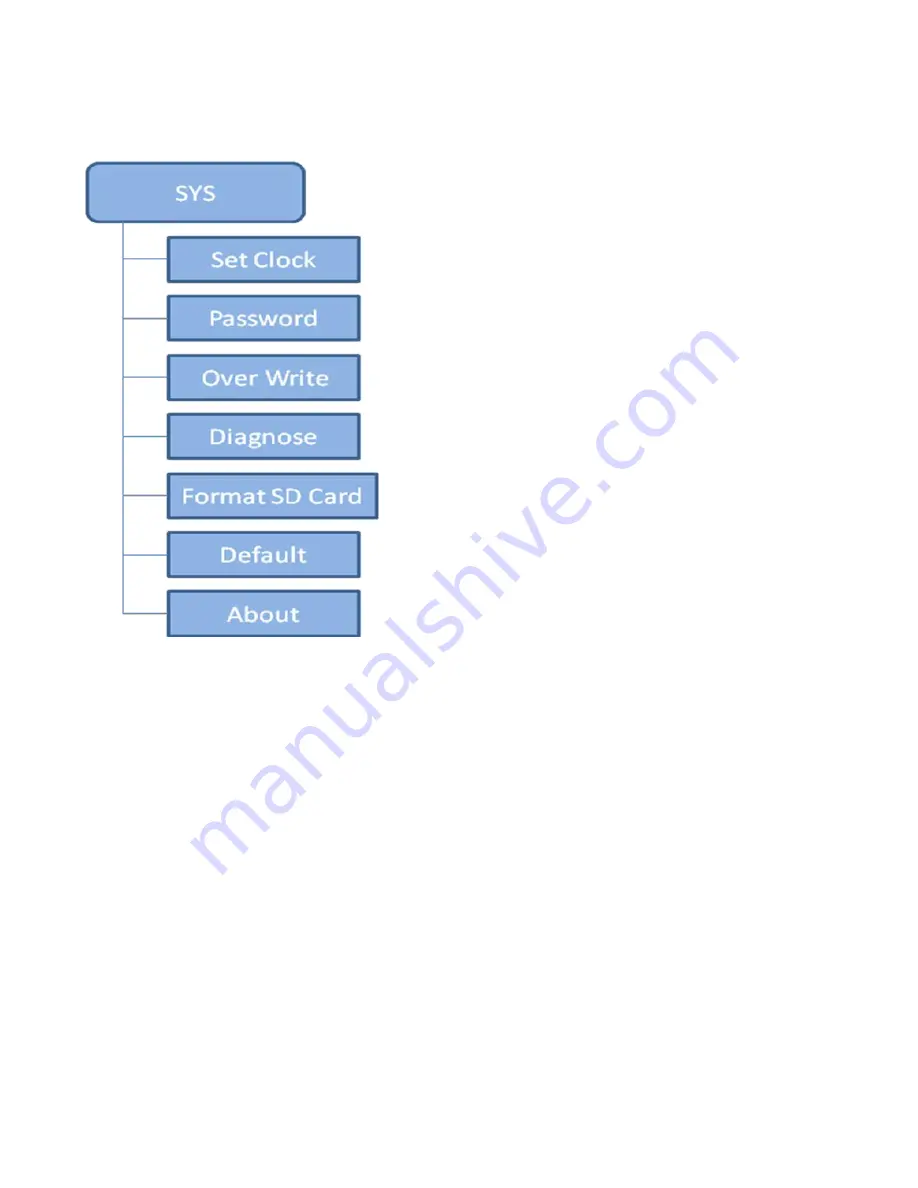
Page 11
Set Clock
:
Supports MM/DD/YYYY, DD/MM/YYYY and
YYYY/MM/DD format.
Password
:
If you set a password, make sure you write
it down or save it to your mobile phone so you can
access your camera.
Overwrite
: The overwrite function will save new
photos over the old photos on your SD card if it
becomes full.
Diagnose
: Use this function to generate a Log file for
problem analysis.
Содержание 200-002
Страница 1: ...Wireless Infrared Trail Camera Enigma LTE Instruction Manual Model 200 002 ...
Страница 8: ...Page 5 2 6 Settings Map Fig3 Main Screen ...
Страница 16: ...Page 13 Fig 4 ...




























