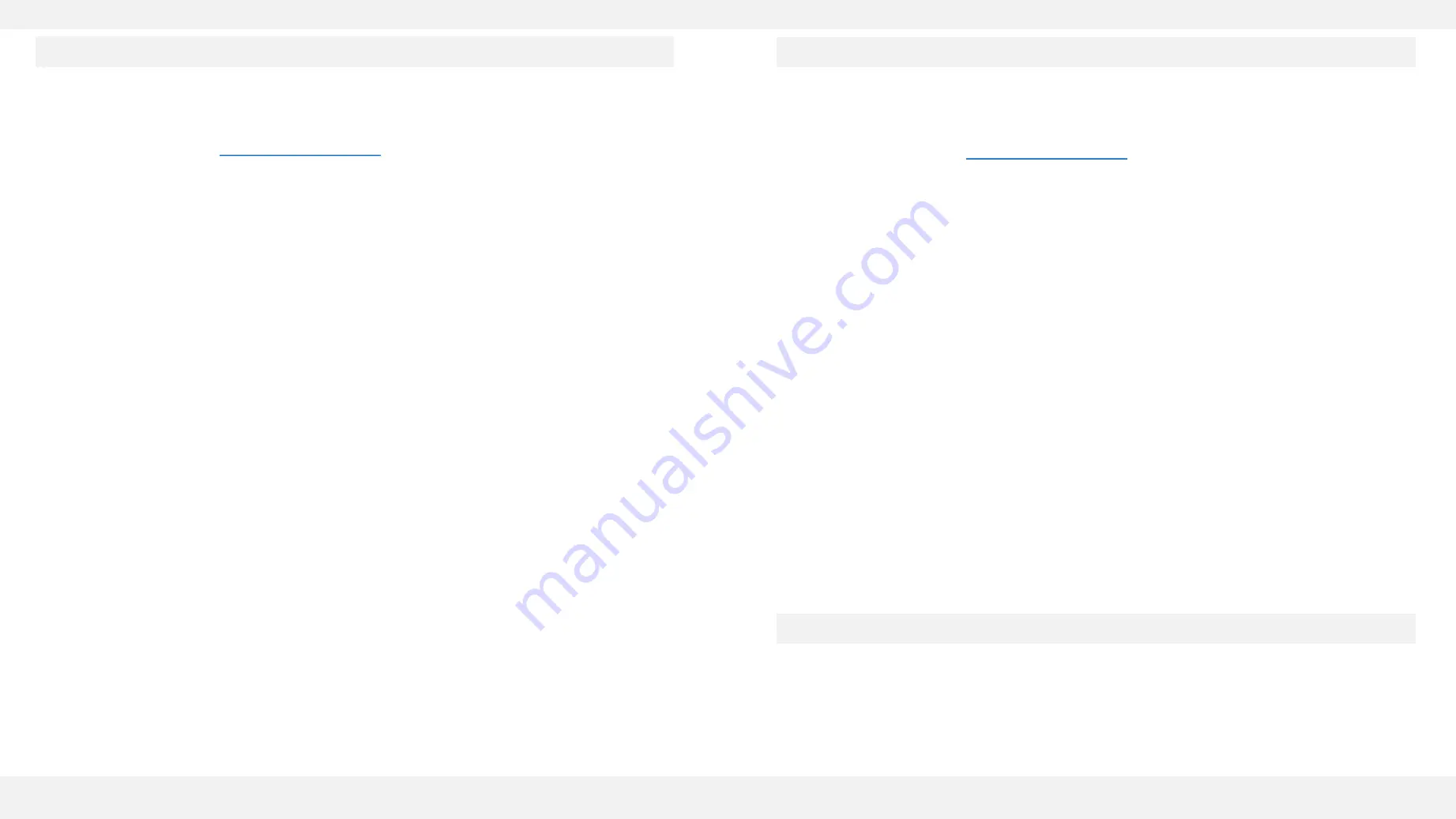
Add user card
101VOICE Fanvil Door Access Control
–
Powered by 101VOICE
Delete user cards
Function codes
* 67
, followed by phone number: Hide Caller ID
*68
: Play Last Caller ID
* 72
, followed by phone number: Set Call Forward
*73
: Cancel Call Forward
* 8
, followed by phone number: Transfer to Voicemail
*68
: Dial by Name Menu
Adding user card should be done on Web GUI.
•
Enter the IP address of the device in the web browser and when you see the
login interface, enter login credentials.
•
Admin can ask
for the login credentials
Select one of the following methods to add user card:
Method 1:
1.
On the left navigation bar, select EGS Setting, then Card Reader Working
Mode, then select “Card Issuing” function.
2.
Click “Apply”, card reader would be entered the issuing status.
3.
Use new card to touch card reader induction area, and then might hear
the confirmed indication tone from device. If adding more cards is
needed, repeat this step.
4.
When the cards were added, go to EGS setting, then Card Reader working
mode and set it back to Normal. Click Apply.
I.
Please note that, the issuing cards can be found on the Access
table list.
Method 2:
1.
On the left navigation bar, select EGS Access, then add the Issuer admin
card.
2.
Use new card to touch card reader induction area, then you might hear
confirmed indication tone from the device. If adding more cards is
needed, repeat this step.
3.
Use Issuer admin card to touch card reader induction area again, it would
be back to normal working status.
Method 3:
1.
On the left navigation bar, select EGS Access, find add access rule, then
enter the ID and click on add.
I.
This method can be used for adding a few cards.
II.
Please note that you can use the USB card reader connected with
PC to get cards ID automatically. You only need to input the first 10
numbers.
Deleting user card should be done on Web GUI.
•
Enter the IP address of the device in the web browser and when you see the
login interface, enter login credentials.
•
Admin can ask
for the login credentials
Select one of the following methods to delete user card:
Method 1:
1.
On the left navigation bar, select EGS Setting, then Card Reader Working
Mode, then select “Card revoking” function.
2.
Click “Apply”, card reader would be entered the issuing status.
3.
Use new card to touch card reader induction area, and then might hear
the confirmed indication tone from device. If deleting more cards is
needed, repeat this step.
4.
When the cards were deleted, go to EGS setting, then Card Reader
working mode and set it back to Normal. Click Apply.
Method 2:
1.
On the left navigation bar, select EGS Access, then add the Revocation
admin card.
2.
Use the card to touch card reader induction area, then you might hear
confirmed indication tone from the device. If deleting more cards is
needed, repeat this step.
3.
Use revocation admin card to touch card reader induction area again, it
would be back to normal working status.




















