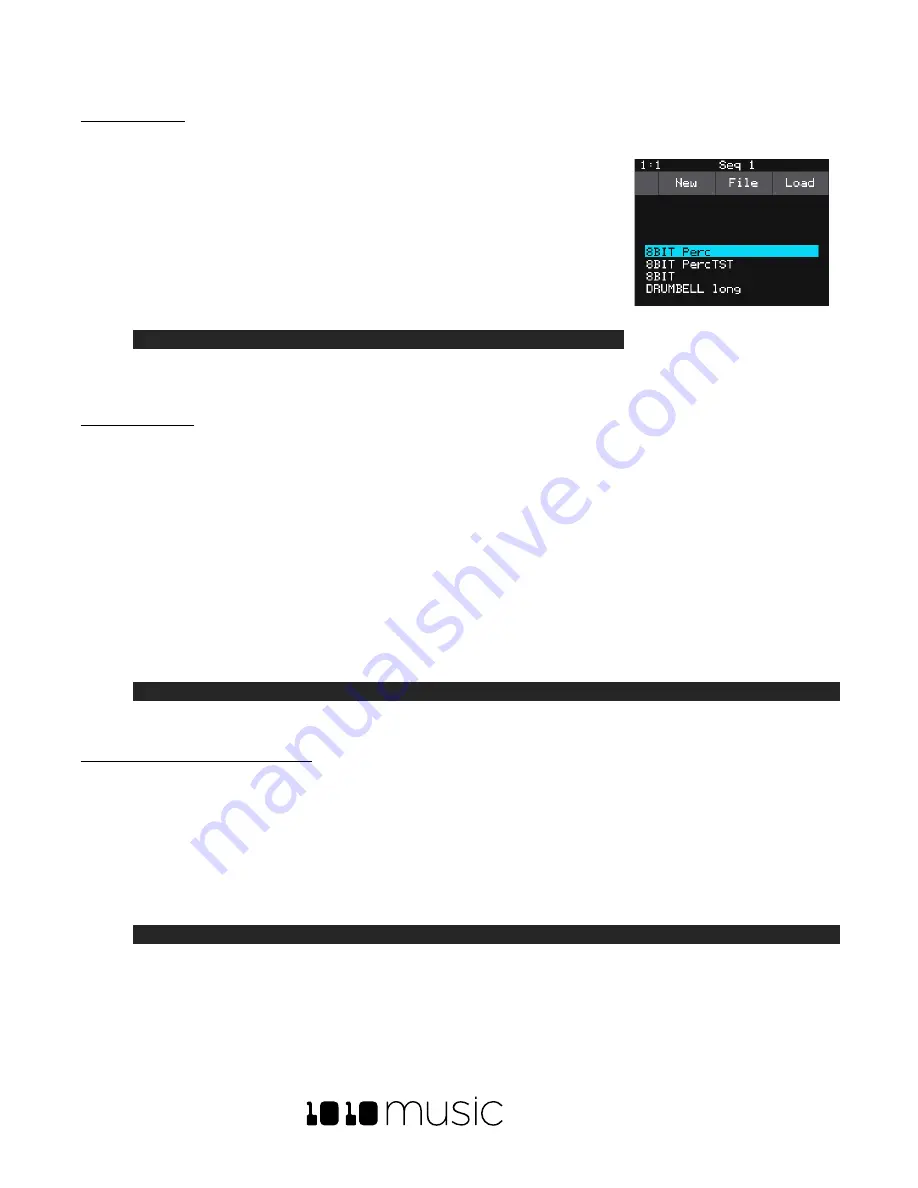
BLACKBOX USER MANUAL v 1.5
5/6/2020 8:54:00 PM
Copyright 1010music LLC 2020
Page 51 of 70
To Delete a Preset:
When you delete a preset, you remove the preset from the list of presets on the Preset Management Screen, and
you delete the corresponding XML file from the microSD card. You cannot undo
this action. To delete a preset:
1.
Push the
PSET
button to view the Preset Management screen.
2.
Use the control knobs to scroll through the list of presets. The blue highlight
indicates the currently selected preset.
3.
Touch
File
to display the Preset File Menu.
4.
Touch
Delete
to delete the highlighted preset.
Note:
•
You will not be prompted to confirm the delete action, and there is no Undo option so please take
care when using this feature.
To Rename a Preset:
To change the name of a preset:
1.
Push the
PSET
button to view the Preset Management screen.
2.
Use the control knobs to scroll through the list of presets. The blue highlight indicates the currently selected
preset.
3.
Touch
File
to display the Preset File Menu.
4.
Touch
Rename
to display the keyboard screen.
5.
Touch the back arrow
<-
to erase the preset name. Then use the onscreen keyboard to type in a new
name. Use the carat button
^
to toggle between upper- and lower-case letters. Touch the
123
button to
display the numeric keyboard if needed. When the name is complete, touch
enter
to save the name and
return to the
Presets
screen with the preset selected.
Note:
•
Renaming a preset does not load that preset.
To Save Current Changes as a New Preset:
Sometimes while working on a preset, you decide to save your changes to a different preset in order to save your
work while still preserving the original preset state. To save current changes as a new preset:
1.
Push the
PSET
button to view the Preset Management screen.
2.
Touch
File
to display the Preset File Menu.
3.
Touch
Save As
. Blackbox
displays a touch screen keyboard you can use to enter a new name. Touch the
enter
button to save the changes and go back to the
Pads
screen with the renamed preset loaded.
Note:
•
If you enter a name that is already in use, you will replace the old file with the current preset.
Work with Preset Files on the MicroSD Card
Preset files can be backed up on your computer or shared with other blackbox users. The presets are saved as XML
files on the microSD card. Each preset is saved in a preset.xml file in a folder with the name of the preset under the
Preset Management Screen
Содержание BLACKBOX 1.5
Страница 1: ...BLACKBOX 1 5 USER MANUAL ...
















































