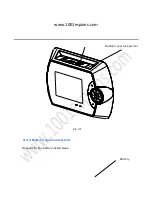Содержание SH1006
Страница 1: ...w w w 1 0 0 1 e s p i o n s c o m Judas Numérique Enregistreur Photos Vidéos Détecteur de mouvement ...
Страница 18: ...www 1001espions com Insulate sheet Square groove pic 2 5 ...
Страница 19: ...w w w 1 0 0 1 e s p i o n s c o m 6 Follow pic 2 6 install the indoor host to the mounting bracket pic 2 6 ...
Страница 20: ...www 1001espions com 7 Lock the screws with the Philips screwdriver pic 2 7 Screw pic 2 7 ...
Страница 32: ...www 1001espions com System setting Time setting Parameter setting Playback setting 3 1 1 System setting ...
Страница 35: ...w w w 1 0 0 1 e s p i o n s c o m Far infrared distance is around 0 2 5M ...
Страница 49: ...w w w 1 0 0 1 e s p i o n s c o m Keep out of strong dry such as central heating vents ...