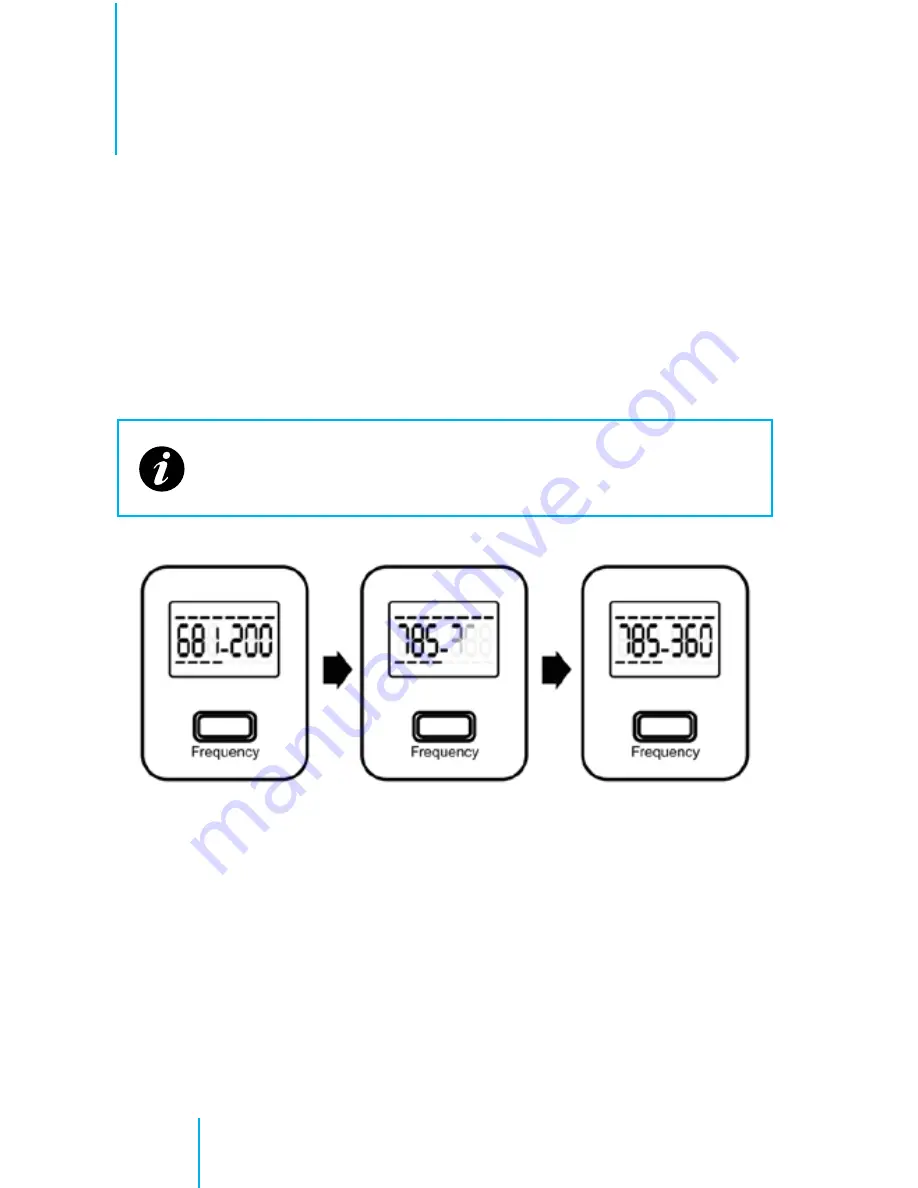
26
Hardware: Installation
UHF Wireless Mic Installation
UHF Wireless Mic Installation
Single System Setup
In any wireless setup, each transmitter and receiver pair must be tuned
to the same frequency, or channel. The 10-8 wireless system uses
automatic
transmitter setup
to synchronize the transmitter and receiver frequencies.
Automatic Frequency Selection
1
Press and release the
Frequency
button. (FIG. 5)
2
Proceed to
Automatic Transmitter Setup
on the next page.
FIG. 5
Frequency Selection
This scans for a clear frequency and sets the receiver to that
frequency.
Содержание In-Car Video System
Страница 1: ...2013r2 Installation User Manual 10 8 In Car Video System...
Страница 7: ...7 Contents This page left intentionally blank...
Страница 8: ...8 CD ROM CD ROM...
Страница 33: ...33 Camera Mount Installation 1 2 3 Press in button Pull lever over button Locked position...
Страница 51: ...51 1 2 3 4 5 6 7 8 9 11 12 13 14 15 16 17 18 19 20 FIG 15 Software Player A B C 10 Software Overview...






























