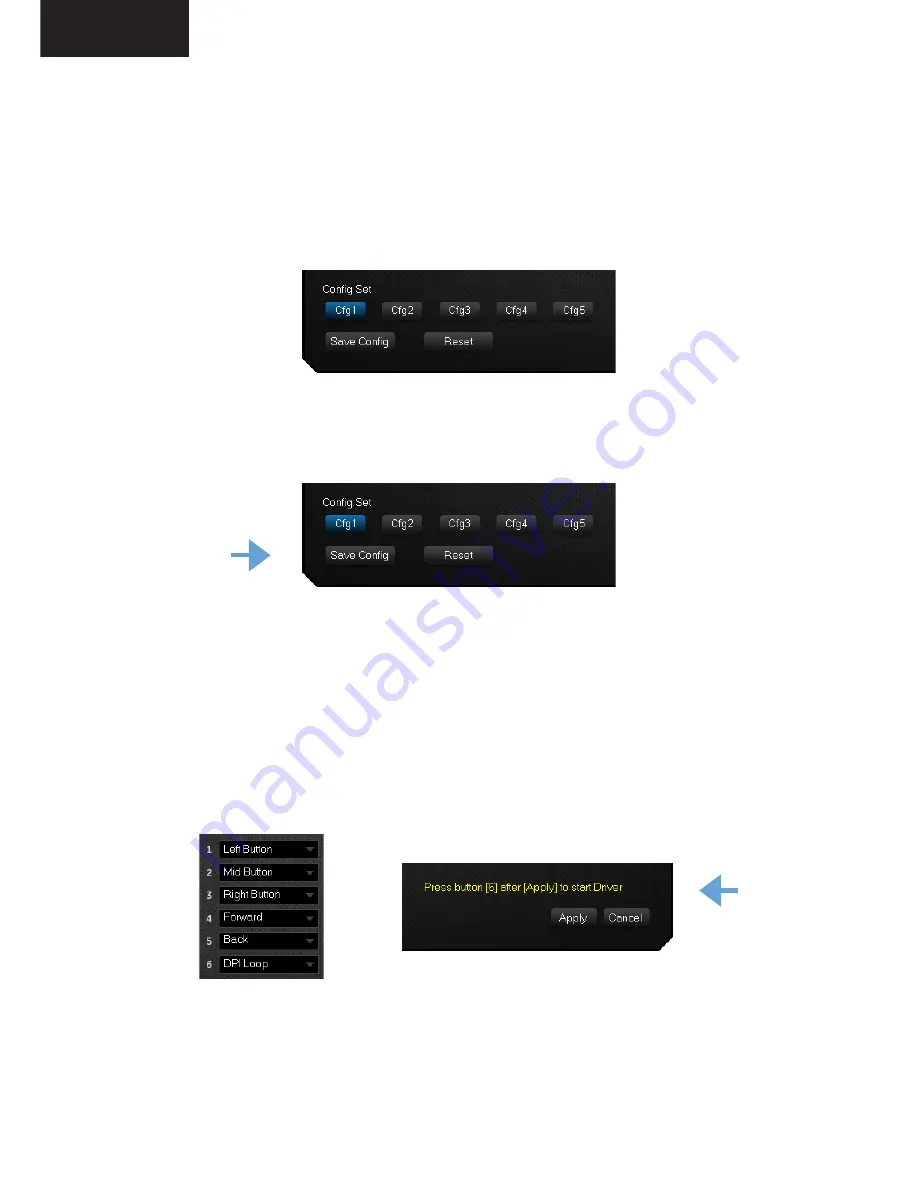
PERFIS
Existem 5 perfis disponíveis, do “Cfg1” ao “Cfg5” e nos quais poderá
gravar todas as suas preferências.
Após definir as suas preferências é necessário premir o botão “Save
Config” de forma a gravar as suas definições no perfil pretendido.
FUNÇÕES DOS BOTÕES
O rato possui 6 botões cujas funções podem ser personalizadas.
Utilize o menu para atribuir uma determinada função a um botão
específico.
Posteriormente deverá premir o botão “Apply” e seguir as instruções
da mensagem de confirmação exibida a amarelo.
PT



































