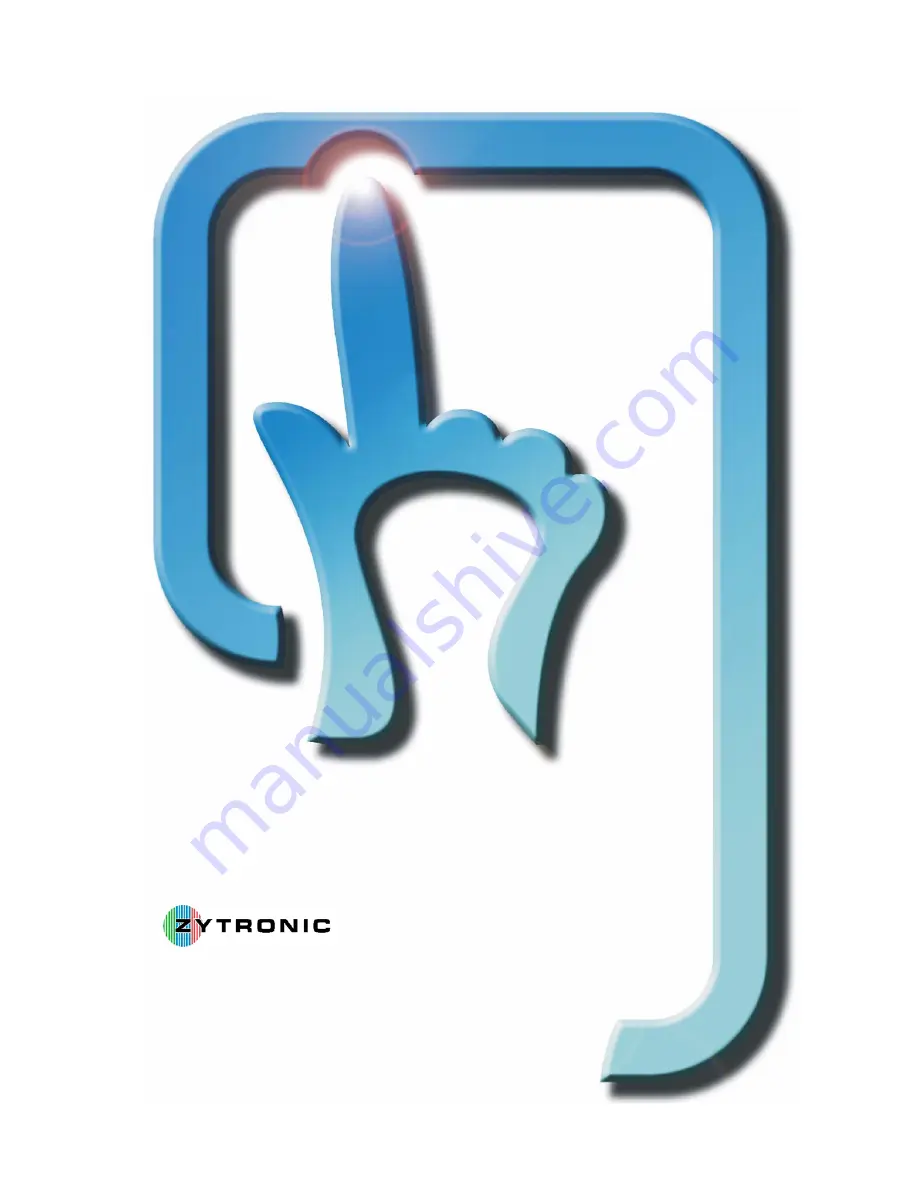
Touchscreen User Manual
Zytronic X-Y Controller (Serial and USB) – Issue 1
Patterson Street Blaydon Tyne & Wear
NE21 5SG United Kingdom
Tel: +44 (0)191 414 5511 Fax: +44 (0)191 414 0545
Web: www.zytronic.co.uk Email: [email protected]

























