Reviews:
No comments
Related manuals for AL10B

XS4 Original
Brand: Salto Pages: 13
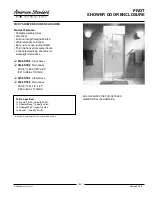
Pivot 3232.STE2
Brand: American Standard Pages: 2

DEADBOLT 728F Z
Brand: LOCKLY GUARD Pages: 80

Crimebeater Mid-Lock
Brand: Fullex Pages: 2

National D8952
Brand: COMPX Pages: 1

RC-4841
Brand: COMPX Pages: 1

OU-4265-NA
Brand: COMPX Pages: 1

RegulatorAT
Brand: COMPX Pages: 7

Entr
Brand: Mul-t-lock Pages: 47

E-Plex 5 Series
Brand: Kaba Pages: 4

E-Plex 5x63
Brand: Kaba Pages: 10

COMBOGARDPRO
Brand: Kaba Pages: 18

4000
Brand: Kaba Pages: 25

7004 Series
Brand: Kaba Pages: 32

L7000
Brand: ZK Software Pages: 20

Wallace MH-6WAL-ORB
Brand: miseno Pages: 2

SMART LOCK
Brand: Rook Pages: 16

C8732
Brand: Stock Loks Pages: 1

















