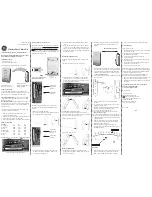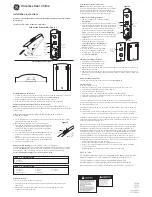505, 8
th
Avenue, 10
th
Floor, New York, NY 10018. Tel: 212-991-0090 email: [email protected]
QUICK START GUIDE FOR S900
Items included when your package arrives;
•
Fingerprint terminal (S900).
•
Screwdriver Tool
•
Quick start Guide
Important Notes
•
Do not place the S900 outdoors without adequate protection from weather.
•
Do not place the S900 under strong light.
•
Use regulated 12V DC 1.5A power source (supplied from door control panel or separately
purchased power supply).
•
Do not place the S900 in a vulnerable location where it might be subjected to weather,
vandalism, etc.