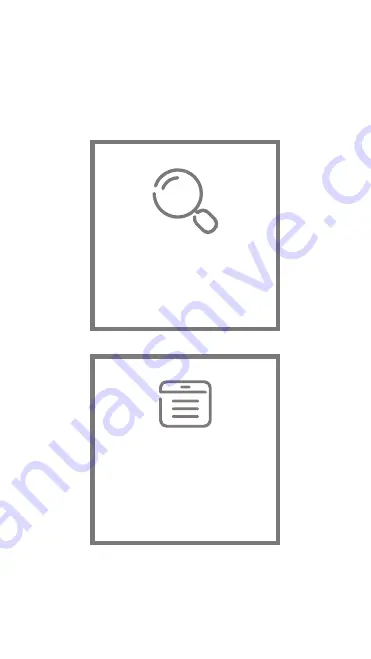
The following features are available in
this PDF document.
Quick Keyword Search
Enter the keyword in the search box
and hit the search button
Quick Jump between
Chapters
Click the title of a specific chapter on
the Contents to jump to it
*Reading software such as Adobe Reader is
needed to support the functions above.
Summary of Contents for CRANE 3S
Page 2: ...CRANE 3S User Guide Z H I Y U N E N v 1 0 0 ...
Page 36: ......


































