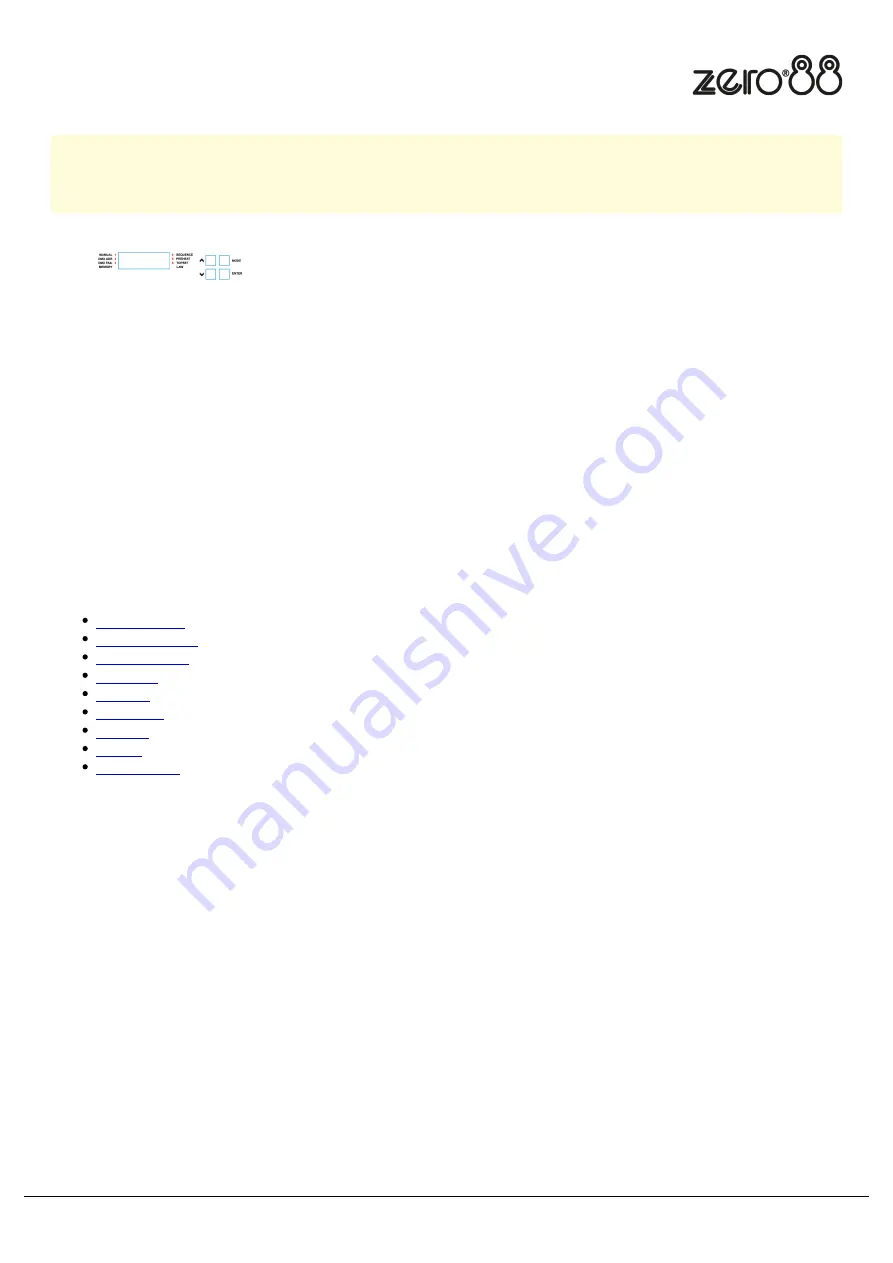
Configuration & Settings
Configuration & settings affect the “Dim” sockets only. The “hot power” sockets will be unaffected by these
settings.
The main display consists of four seven-segment displays; the data
displayed is dependent on the set-up mode of Betapack 4. Around the
outside of these displays are eight red LEDs which indicate the current
set-up mode of Betapack 4. An additional green LED is used for DMX
indication.
Betapack 4 has a default mode for operation. In this mode none of the set-up mode LEDs will be lit, and the main
display will show the DMX address(es).
Mode button
The Mode button is used to cycle through the different set-up modes.
Click the modes to find out more...
Default Mode
Manual Control
DMX Address
DMX Fail
Memory
Sequence
Preheat
Topset
Dimmer Law
Enter button
The Enter button is used to confirm actions.
Up & Down buttons
These are used to adjust the values shown in the main display. Pressing both buttons together will reset the display to
the default values.
Zero 88 - Betapack 4 - Page 1 of 12
Printed: 26/04/2021























