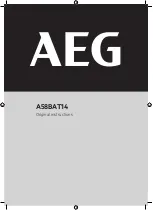Summary of Contents for ZXM-AC1
Page 1: ...USER MANUAL Full HD Action Camera with 2 LCD Screen ZXM AC1...
Page 2: ......
Page 30: ...30 12 0 NOTES...
Page 31: ......
Page 1: ...USER MANUAL Full HD Action Camera with 2 LCD Screen ZXM AC1...
Page 2: ......
Page 30: ...30 12 0 NOTES...
Page 31: ......