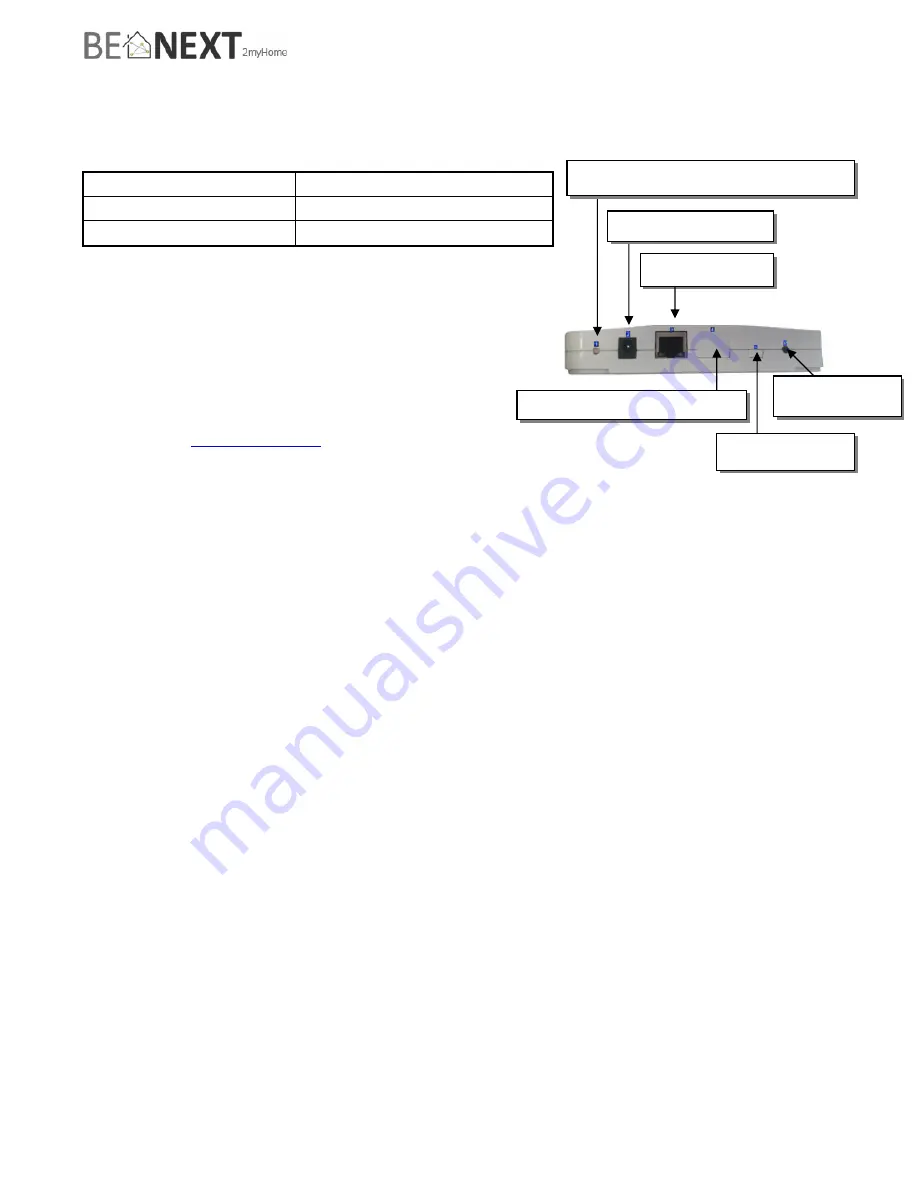
Version 0.1
8 June 2011
www.2myhome.eu
Quick start
myGate EU
Technical specs
Normal operating voltage
15VAC Power Supply
Frequency range
868.42 MHz
Range
Up to 30m line of sight
Basic Operations
-
The
myGate
can configure, include, exclude and
control any Z-Wave Device.
-
The
myGate
can apply rules and events on your
Z-Wave network.
-
The
myGate
can request all information from
other Z-Wave devices in the same network.
-
The
myGate
can be controlled by:
o
www.2myHome.eu
(PC and mobile)
o
myDisplay
Mounting
1.
The
myGate
can be mounted on a wall with the two mounting holes on the back, or simply place the
myGate on a flat surface.
2.
First connect the Ethernet cable from your router/switch to the
myGate
.
3.
Connect the AC adapter to the
myGate
and plug the AC adapter in a power outlet socket.
Indication modes
The indicator light gives various statuses of the device as follows:
A.
Booting and checking firmware
When power is applied, the green and orange leds will blink while checking valid firmware.
After a few seconds the
myGate
is booted, the indicator light will turn orange.
B.
Connecting to the 2MyHome server
After booting, the myGate tries to connect to the 2MyHome server. While the myGate is trying to
connect, the indicator light will be slowly blinking orange (once a second).
If the indicator light keeps blinking this way for more than a minute, there is probably something
wrong with your internet connection.
If the myGate is not able to connect to a network at all (no Ethernet cable, network auto-configuration
failed), the indicator light will blink orange twice a second.
C.
Normal operation
The indicator light will be solid green. Z-Wave or 2MyHome Ethernet activity will cause the indicator
light to blink once: orange for Z-Wave activity, black (off) for Ethernet activity.
Indicator light (orange & green)
Power connector
Ethernet port
Optional EN62051/M-BUS
Optional USB
Learn button





























