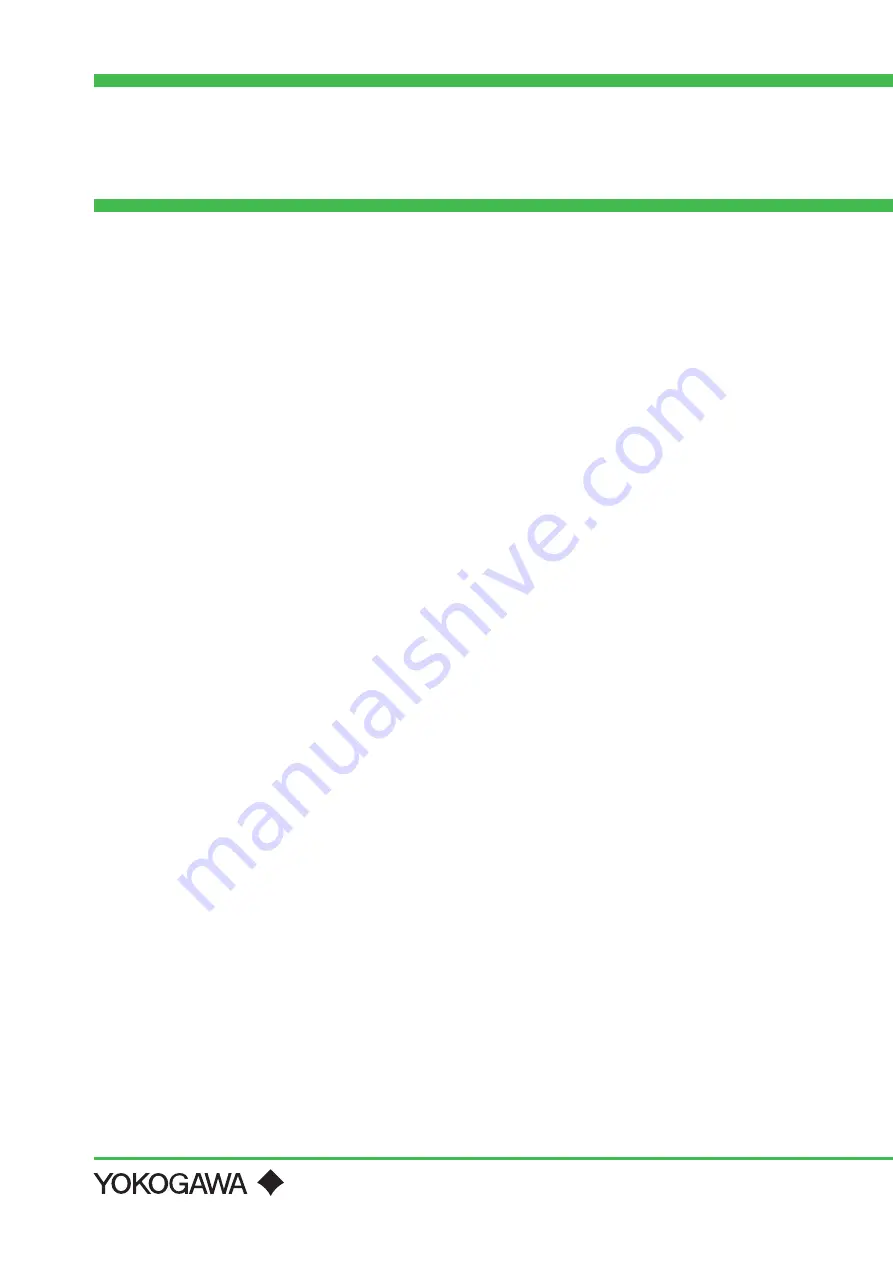
Technical
Information
YFGW410 Field Wireless Management
Staion Startup Guide
(From Device Configuration and Wireless Network
Connection to Process Data Monitoring)
TI 01W01A56-01EN
TI 01W01A56-01EN
©Copyright Mar. 2014
1st Edition Mar. 2014
Yokogawa Electric Corporation
2-9-32, Nakacho, Musashino-shi, Tokyo, 180-8750 Japan
Tel.: 81-422-52-5634 Fax.: 81-422-52-9802
Contents
Introduction ........................................................................................................................2
1.
Planning Device Provisioning and Access Point Initial Configuration
Planning Field Wireless Device Parameters ......................................................7
Planning Modbus Register Mapping ..................................................................8
Connecting Field Wireless Management Station Cable ..................................11
Connecting Field Wireless Access Point Cable ...............................................12
Appendix 1 Modbus Protocol ..........................................................................................34
Appendix 2 Configuration Items (Blank Form) ..............................................................40
Revision Information ........................................................................................................44


































