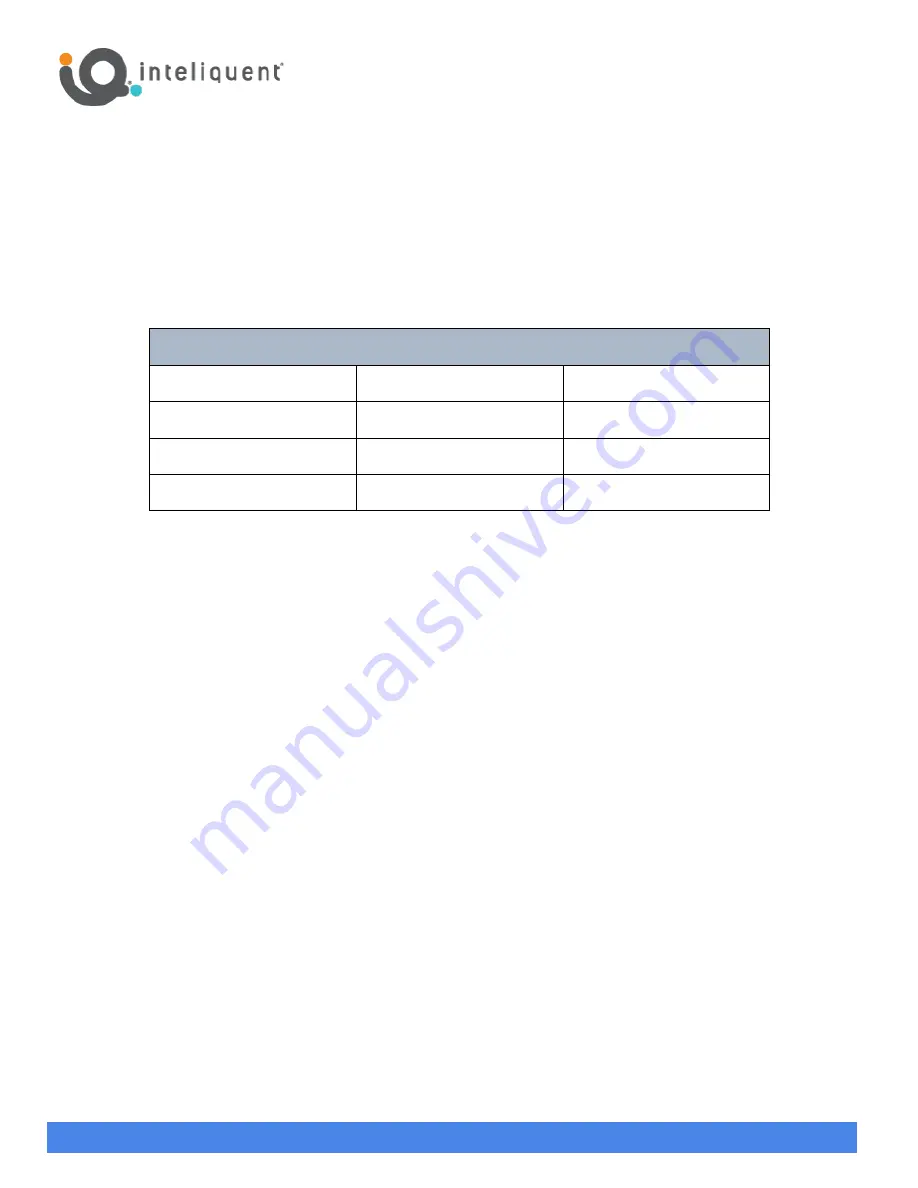
Yealink BYOD Guide - CAP
One North Wacker Dr., Suite 2500, Chicago, IL 60606
+1 (866) 629-8200, Option 4
Inteliquent, We empower communications
help.inteliquent.com
Yealink® Bring Your Own (BYOD) Device Guide
If you already have Yealink devices, they may be compatible with the Inteliquent solution. For Yealink, Inteliquent currently
accepts the models listed in the table below. If you already have one of these devices, just follow the instructions to
incorporate it into your service.
Supported Yealink Models
SIP-T33G
SIP-T54W
CP965
SIP-T43U
SIP-T57W
SIP-T46U
CP960
SIP-T53W
CP925
Before You Begin
In order to configure your devices, specific information is needed. At the time you place your Inteliquent order, please
provide a MAC address for each Yealink device. (The MAC address is listed on the bottom or back of the device). Once we
have that information and your order is complete, Inteliquent will email you activation codes for your Yealink devices. You
will need these towards the end of the instructions below.
Repointing and Activating Yealink Devices
To begin, you will need to factory reset and repoint the devices to the Inteliquent service. Follow the instructions below.
1)
Reset the device to factory default settings.
a)
For the SIP-T33G, SIP-T43U, SIP-T46U, SIP-T53W and SIP-T54W, press-and-hold
OK
for at least 6-7 seconds.
b)
For the SIP-T57W, press-and-hold the
Redial
key (right above the Speakerphone key) for at least 6-7 seconds.
c)
For the CP960, press-and-hold both
Mic Mute buttons
simultaneously for at least 6-7 seconds.
d)
For the CP925, press-and-hold the
Home
button for approximately 10 seconds.
e)
The phone will prompt “Reset to factory setting?”.
f)
Press
OK
.
g)
Enter the admin password. Contact [email protected] if you don’t know the password. Press
OK
to continue.
h)
For the CP965, touch
More
, then
Settings
,
Enter Admin Password
at the bottom, touch
Done
, touch
Reset Config
,
touch
Reset to Factory Settings
, touch
OK
.
i)
Allow the phone to reset and return to factory settings.
2)
Capture the phone’s IP address.
a)
For the SIP-T33G, SIP-T43U, SIP-T46U, SIP-T53W and SIP-T54W, press the
OK
button in the center of the
navigation keys on the phone. This will bring up the Status screen.
b)
For the SIP-T57W, touch
Menu
, then
Status
.
c)
For the CP960, touch
Settings
, then
Network
.
d)
For the CP925, touch
More
, then
Status
, then
Network
, then
IPv4 Status
.
e)
For the CP965, touch
More
, then
Settings
, then
Network
, then
IPv4 Status
.




















