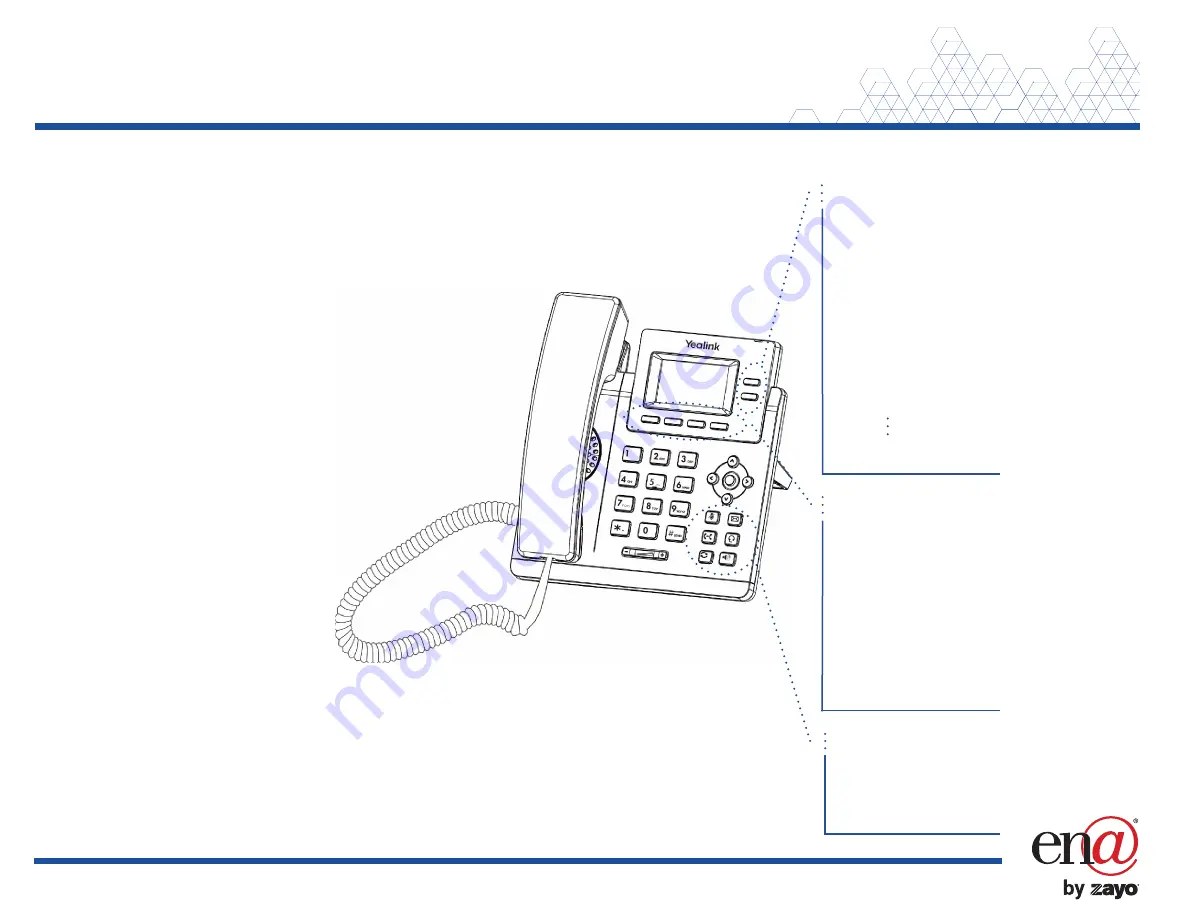
PHONE LAYOUT
Line keys
Line keys programmed to an extension
control inbound and outbound calls.
Line keys programmed to an extension
indicate the status of the call being controlled
by the key.
• Blinking green = incoming call or call on
hold
• Solid green = active call
Line keys not programmed to an extension
may be programmed as speed dials, etc.
Soft keys
Soft keys appear at the bottom of your
screen and their functions change depending
on where you are in a call sequence.
Watching your soft keys is one of the most
helpful things you can do when using your
phone. In almost all cases, the thing you are
most likely to do next in a call sequence will
appear as a soft key.
Buttons
Physical buttons always perform the function
for which they are labeled.
For full user guides and video tutorials, visit help.ena.com and select ENA SmartVoice
PLACE CALLS
Using the handset
Dial the number you are calling, then pick up the handset.
Note:
You may place a call by picking up the handset before dialing. Just be aware, the system will attempt to
complete the call after a slight pause in entering digits on the dialpad.
Using the speakerphone
With the handset in the cradle, dial the number you are calling then press
or the
Send
soft key.
ANSWER CALLS
Using the handset
When a call comes in, pick up the handset.
Using the speakerphone
When a call comes in, press
, the blinking line key, or the
Answer
soft key.
Answer a second call
When a second call comes in, press the
Answer
soft key. The active call is
automatically placed on hold.
HOLD AND RESUME CALLS
Place a call on hold
Press the
Hold
soft key during an active call. The line key controlling that call will blink.
Resume a held call
Press the blinking line key or the
Resume
soft key.
Note:
You may need to press
or
on the navigation dial to select the desired call before you see the
Resume
soft
key.
Quick Reference Guide
Yealink SIP-T31P and T31G




















