Reviews:
No comments
Related manuals for MP56

sport
Brand: Halo Pages: 12

DCT646 Series
Brand: Uniden Pages: 8

RZ04-0346
Brand: Razer Pages: 19

BSH203
Brand: Abocom Pages: 3
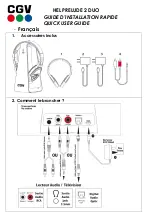
HEL PRELUDE 2 DUO
Brand: CGV Pages: 6

AKG K830 BT
Brand: Harman Pages: 8

Croise.R PBH-200
Brand: Partron Pages: 24

TU7370
Brand: Philips Pages: 2

Kala 300 Quattro
Brand: Philips Pages: 2

Xalio 300 Multihandset
Brand: Philips Pages: 15

TD6820
Brand: Philips Pages: 17

Kala 300 Quattro
Brand: Philips Pages: 22

Onis 2
Brand: Philips Pages: 38

Lite-Com Basic MT53H7A4400
Brand: Peltor Pages: 128

ABH-400
Brand: Advanced Wireless Communications Pages: 10

gx-h1
Brand: ENHANCE Pages: 7

RIG 700 Series
Brand: Nacon Pages: 96

BizPhone
Brand: iiNet Pages: 95

















