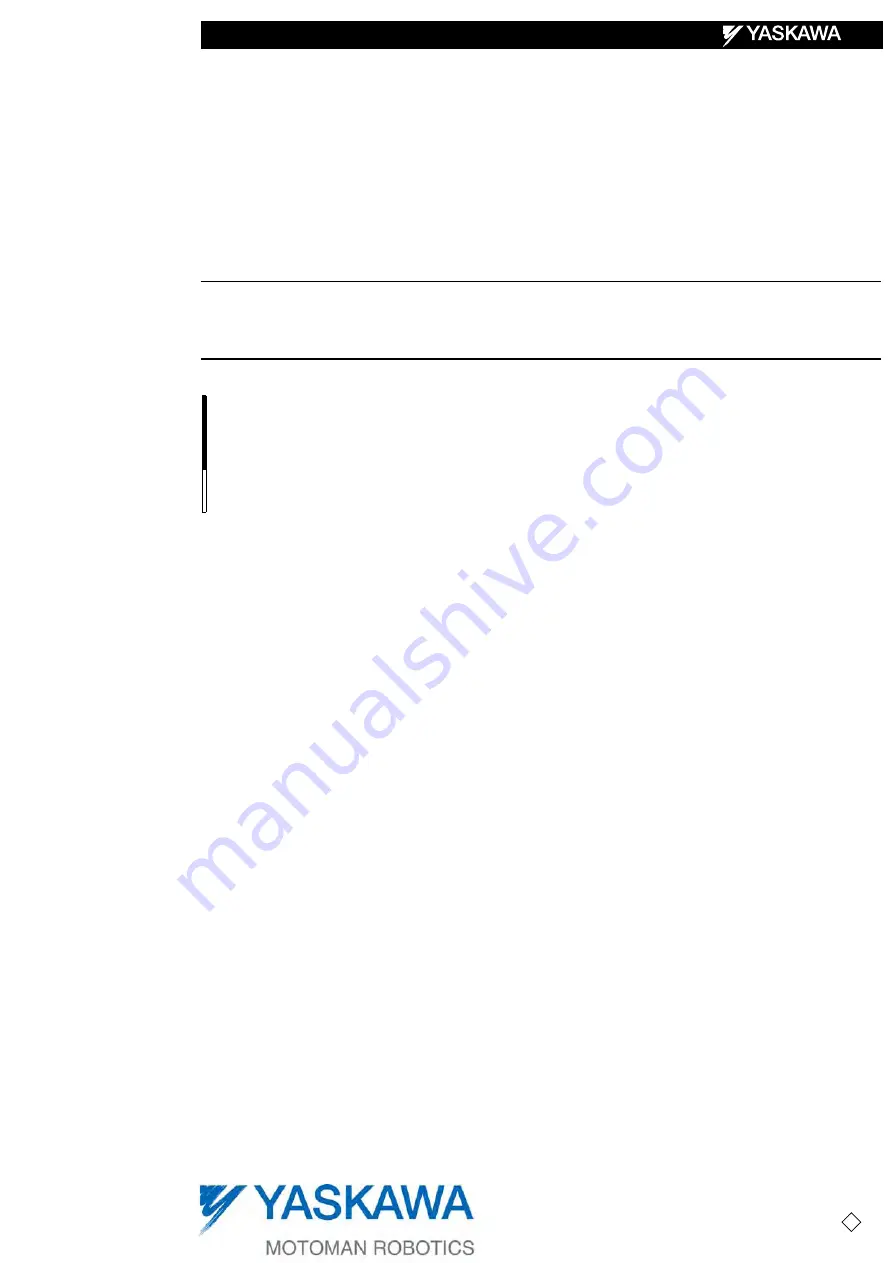
MANUAL NO. RE-CKI-A443 4
Part Number:
149648-1CD
Revision: 4
NX100 OPTIONS
INSTRUCTIONS
FOR INDEPENDENT/COORDINATED CONTROL FUNCTION
Upon receipt of the product and prior to initial operation, read these instructions thoroughly, and retain
for future reference.
MOTOMAN INSTRUCTIONS
MOTOMAN-
INSTRUCTIONS
NX100 INSTRUCTIONS
NX100 OPERATOR’S MANUAL
NX100 MAINTENANCE MANUAL
The NX100 operator’s manuals above correspond to specific usage.
Be sure to use the appropriate manual.
1/210


































