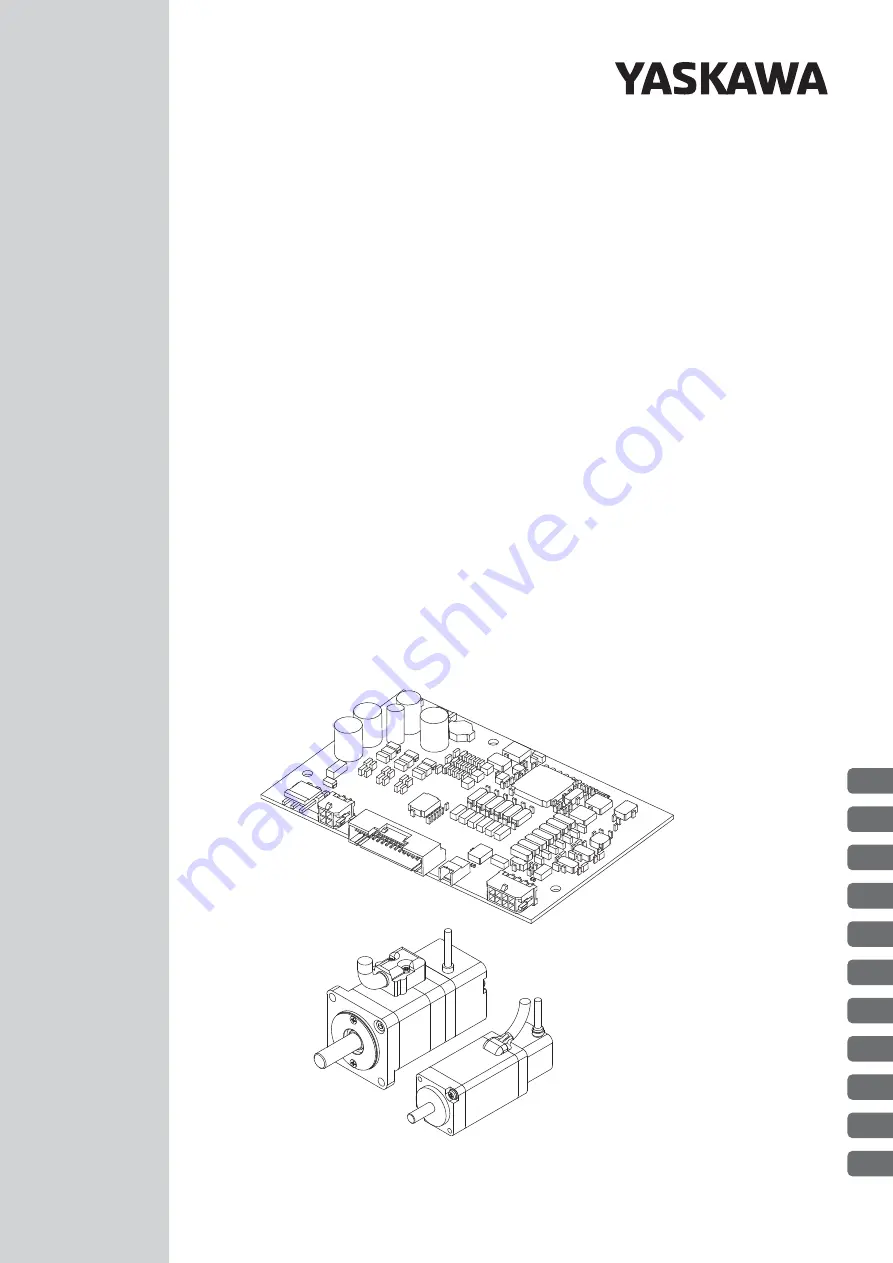
SGPSS SERVOPACK
SGMSL Servomotor
DC Power Supply Input and Contact Commands
-S Series
AC Servo Drives
PRODUCT MANUAL
MANUAL NO. SIEP S800001 13C
1
2
3
4
5
6
7
8
9
10
11
Basic Information
Selection
Installation
Wiring and Connections
Setup
Trial Operation
Operation and Functions
Tuning
Monitoring
Maintenance
Parameter List


































