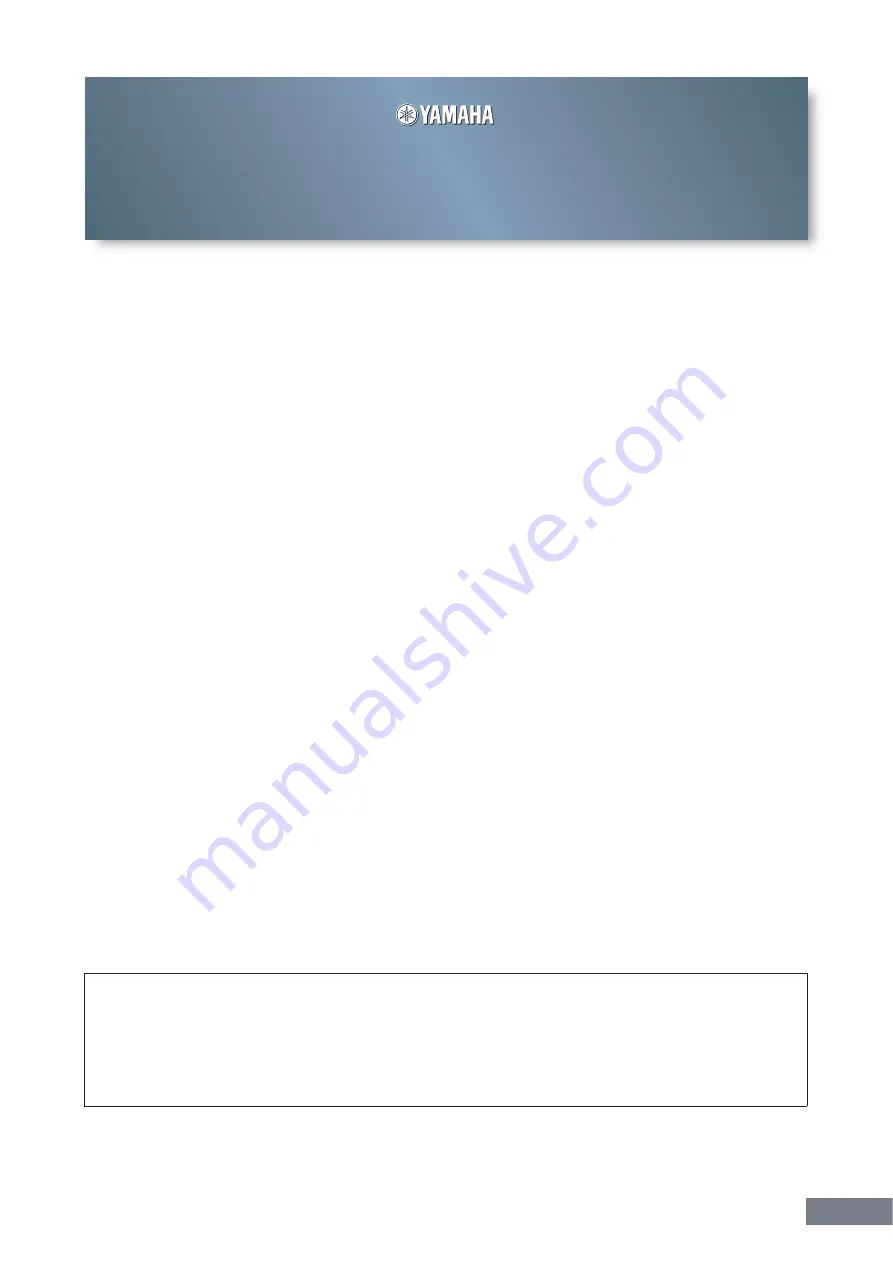
S90 XS/S70 XS Editor Owner’s Manual
1
Contents
What is the S90 XS/S70 XS Editor?
........................................2
........................................................................2
.................................................................2
.............................................3
Data Structure of the S90 XS/S70 XS Editor
Starting the S90 XS/S70 XS Editor
..........................................5
An Example of S90 XS/S70 XS Editor in Use
..............................................12
....................................................................34
........................................................................................36
.....................................................................52
• Copying of the commercially available music sequence data and/or digital audio files is strictly prohibited except for
your personal use.
• The software and this owner’s manual are exclusive copyrights of Yamaha Corporation.
• Copying of the software or reproduction of this manual in whole or in part by any means is expressly forbidden without
the written consent of the manufacturer.
• Yamaha makes no representations or warranties with regard to the use of the software and documentation and cannot
be held responsible for the results of the use of this manual and the software.
• The screen displays as illustrated in this Owner’s Manual are for instructional purposes, and may appear somewhat
different from the screens which appear on your computer.
• The company names and product names in this Owner’s Manual are the trademarks or registered trademarks of their
respective companies.
• Click on the
red-colored
text to jump to the related item in this manual.
© 2009 Yamaha Corporation. All rights reserved.
This owner’s manual assumes that you are already familiar with basic Windows/Macintosh operations. If you are not,
please refer to the owner’s manual which came with your Windows/Macintosh software before using the S90 XS/S70
XS Editor.
For information about hardware requirements, the interconnection of devices and the installation of the S90 XS/S70
XS Editor software, refer to the separate Installation Manual as well as the Owner’s Manual for the respective MIDI
device.
S90 XS/S70 XS Editor
Owner’s Manual
S90 XS/S70 XS Editor
Owner’s Manual


































