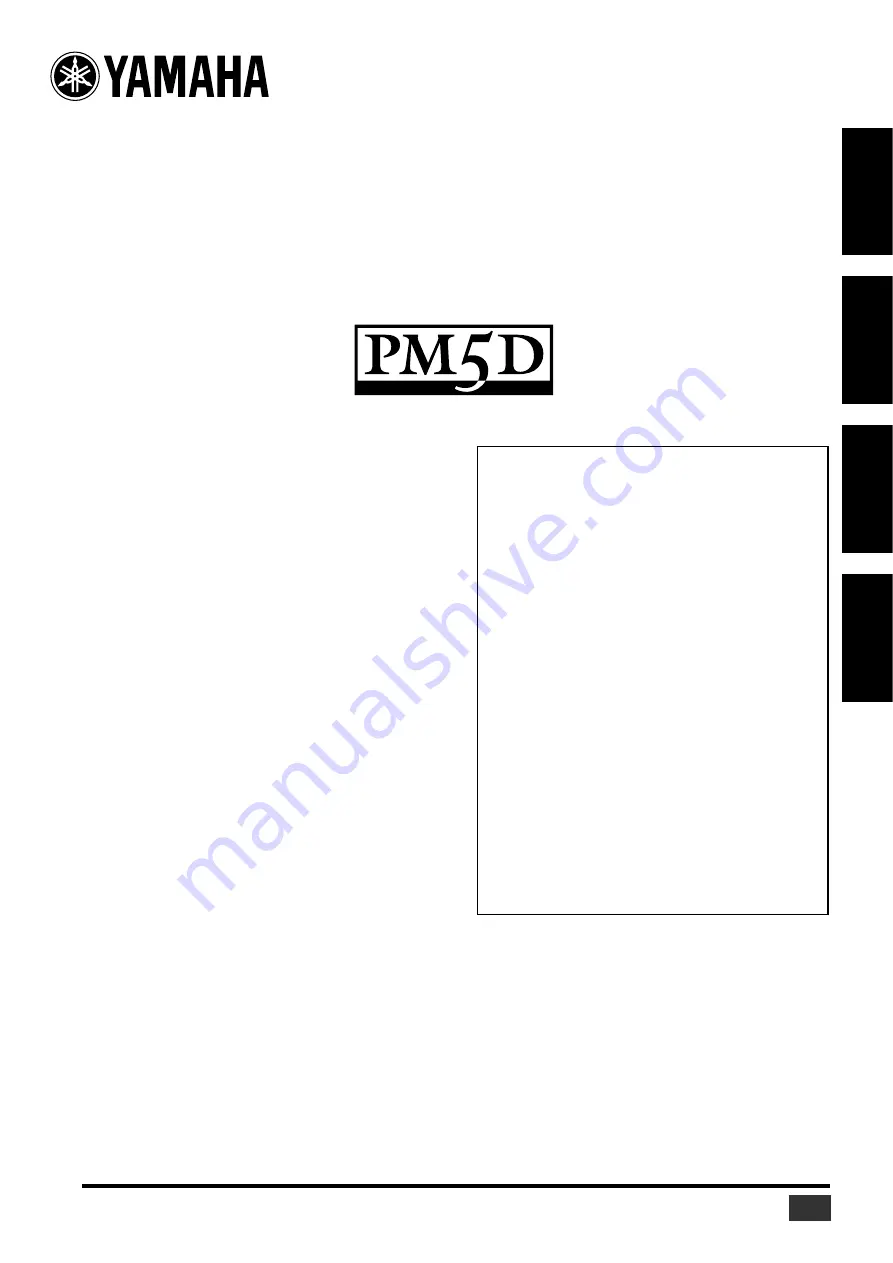
Studio Manager V2 Installation Guide
Studio Manager V2 Installationshandbuch
Studio Manager V2 Manuel d’installation
Studio Manager V2 Guía de Instalación
Studio Manager V2 Installation Guide (for PM5D)
1
DEUTSCH
FRANÇAIS
ESP
AÑOL
ENGLISH
Special Notices
• The software and this manual are the exclusive copyrights of
Yamaha Corporation.
• Use of the software and this manual is governed by the
Software Licensing Agreement which the purchaser fully
agrees to upon breaking the seal of the software packaging.
(Carefully read the agreement at the end of this manual before
installing the software.)
• Copying of the software or reproduction of this manual in
whole or in part by any means is expressly forbidden without
the written consent of the manufacturer.
• Yamaha makes no representations or warranties with regard
to the use of the software and documentation and cannot be
held responsible for the results of the use of this manual and
the software.
• This disc is a CD-ROM. Do not attempt to play the disc on an
audio CD player. Doing so may result in irreparable damage
to your audio CD player.
• Copying of the commercially available music sequence data
and/or digital audio files is strictly prohibited except for your
personal use.
• The screen displays as illustrated in this manual are for
instructional purposes, and may appear somewhat different
from the screens which appear on your computer.
• Future upgrades of application and system software and any
changes in specifications and functions will be announced
separately.
• Specifications and descriptions in this installation guide are
for information purposes only. Yamaha Corp. reserves the
right to change or modify specifications at any time without
prior notice. Since specifications may not be the same in every
locale, please check with your Yamaha dealer.
• The company names and product names in this installation
guide are the trademarks or registered trademarks of their
respective companies.
Yamaha Professional Audio web site:
http://www.yamahaproaudio.com/
Contents
Getting Started............................................. 2
Introduction..................................................... 2
CD-ROM Contents ........................................... 2
Windows System Requirements........................ 3
Macintosh System Requirements...................... 3
System Hookup................................................ 4
Configuring Your Yamaha Mixing Console ....... 4
Caution when using a USB connection............. 4
Windows Installation .................................... 4
Adobe Reader .................................................. 4
USB MIDI Driver............................................... 4
Installing Studio Manager ................................ 5
Macintosh Installation .................................. 6
USB MIDI Driver............................................... 6
Installing Studio Manager ................................ 7
Getting Started............................................. 8
Overview of Studio Manager............................ 8
Starting and setting up Studio Manager........... 9
Troubleshooting .......................................... 10
SOFTWARE LICENSING AGREEMENT .......... 11





























