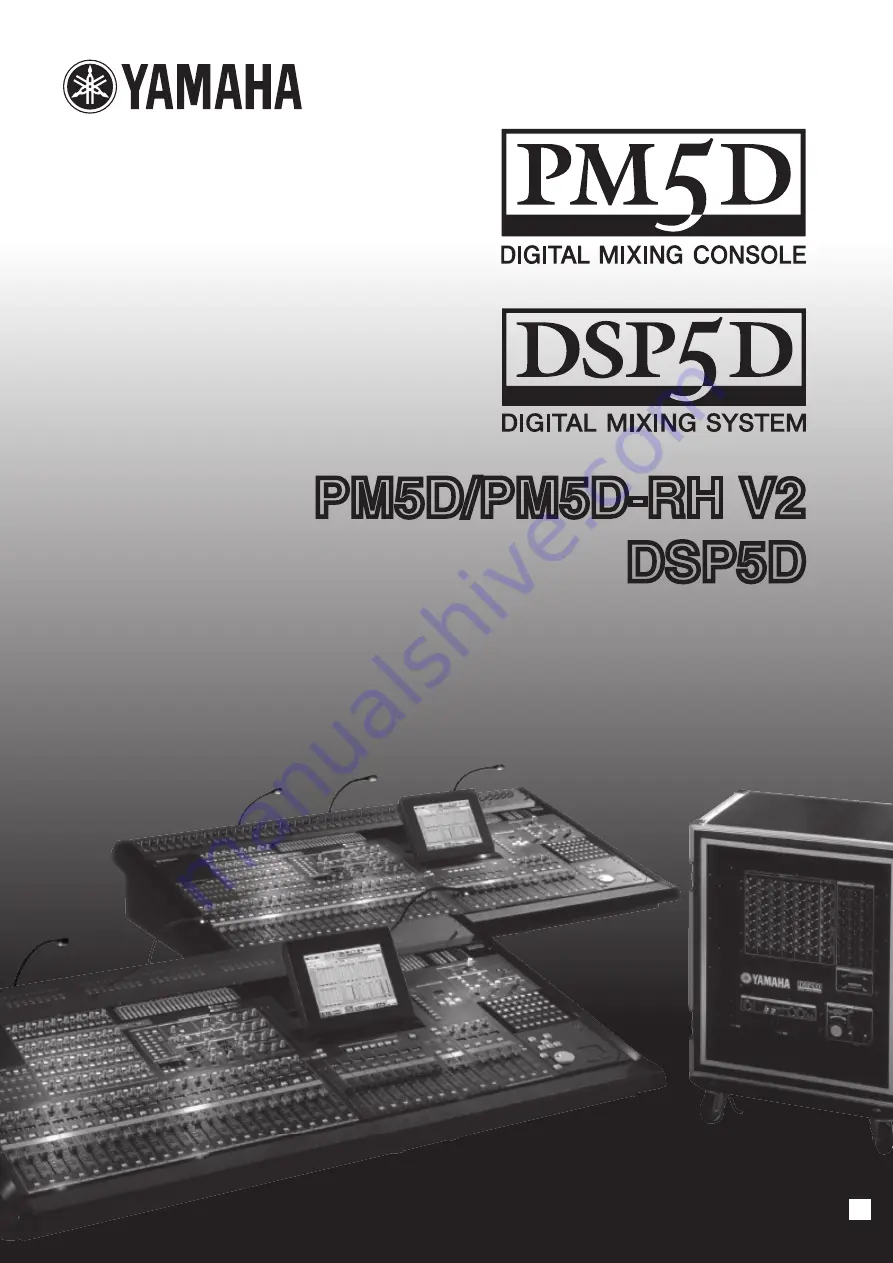
EN
PM5D/PM5D-RH V2
DSP5D
Owner’s Manual
Owner’s Manual
O
w
n
er
’s
M
an
u
al
PM5D/PM5D-RH V2 / DSP5D
This document is printed on recycled
chlorine free (ECF) paper with soy ink.
U.R.G., Pro Audio & Digital Musical Instrument Division, Yamaha Corporation
© 2004 Yamaha Corporation
Printed in Japan
WJ45370 704IPAP1.2-01D0
Yamaha Manual Library
http://www.yamaha.co.jp/manual/
Yamaha Pro Audio global web site:
http://www.yamahaproaudio.com/


































