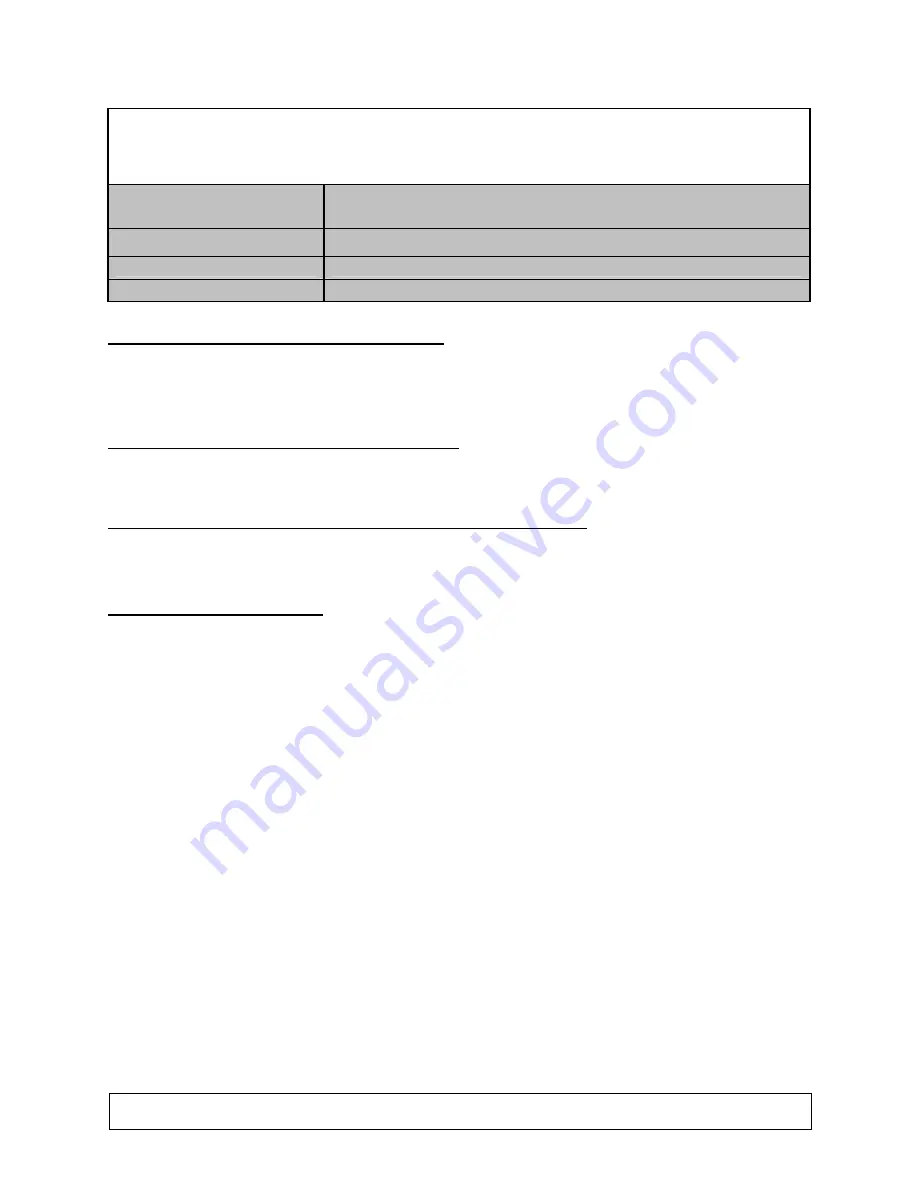
HomeLogic LLC
100 Hoods Lane Marblehead, MA 09145 Phone (781) 639-5155 Fax (781) 639-9677
One
Home
Display Integration Note
Manufacturer:
Yamaha
Model Number(s):
LPX-510
Comments:
Document Revision Date:
2/3/2006
O
VERVIEW AND
S
UPPORTED
F
EATURES
The projector includes an RS-232 connection to integrate with the
One
Home system and provide reliable
communications.
T
HE PROJECTOR SUPPORTS THE FOLLOWING FEATURES
:
Input Selection and Power Control:
Select any available input source, turn display off or on.
T
HE PROJECTORS DO NOT CURRENTLY SUPPORT THE FOLLOWING FEATURES
:
Display Modes:
Changing display modes (such as Zoom or 4:3), is not supported from the
One
Home
system.
I
NSTALLATION
O
VERVIEW
1. During the rough-in phase install the necessary power and video cabling for the projector installation.
2. Also during the rough-in phase, run a Cat5 wire from the location of the projector back to the Network
Assembly of the
One
Home system to provide the serial connection needed to control the display.
3. Refer also to the
RS-232 Connection Options
Integration Note for other serial connection options.
4. Install the projector and related components.
5. Test the projector to ensure that the sources play correctly stand-alone.
6. Program the projector to enable RS-232 communications. Refer to
Projector Programming
.
7. Connect the
One
Home system to the projector electrically. Refer to
Connection Diagrams
.
8. Configure the
OneHome
system
for the projector and confirm communication between the projector
and the
Home
Brick. Refer to
HomeLogic Configuration Details
.
9. Test the system by changing sources to confirm the correct video appears.
Summary of Contents for OneHome LPX-510
Page 5: ...5 of 5 COMMON MISTAKES ...























