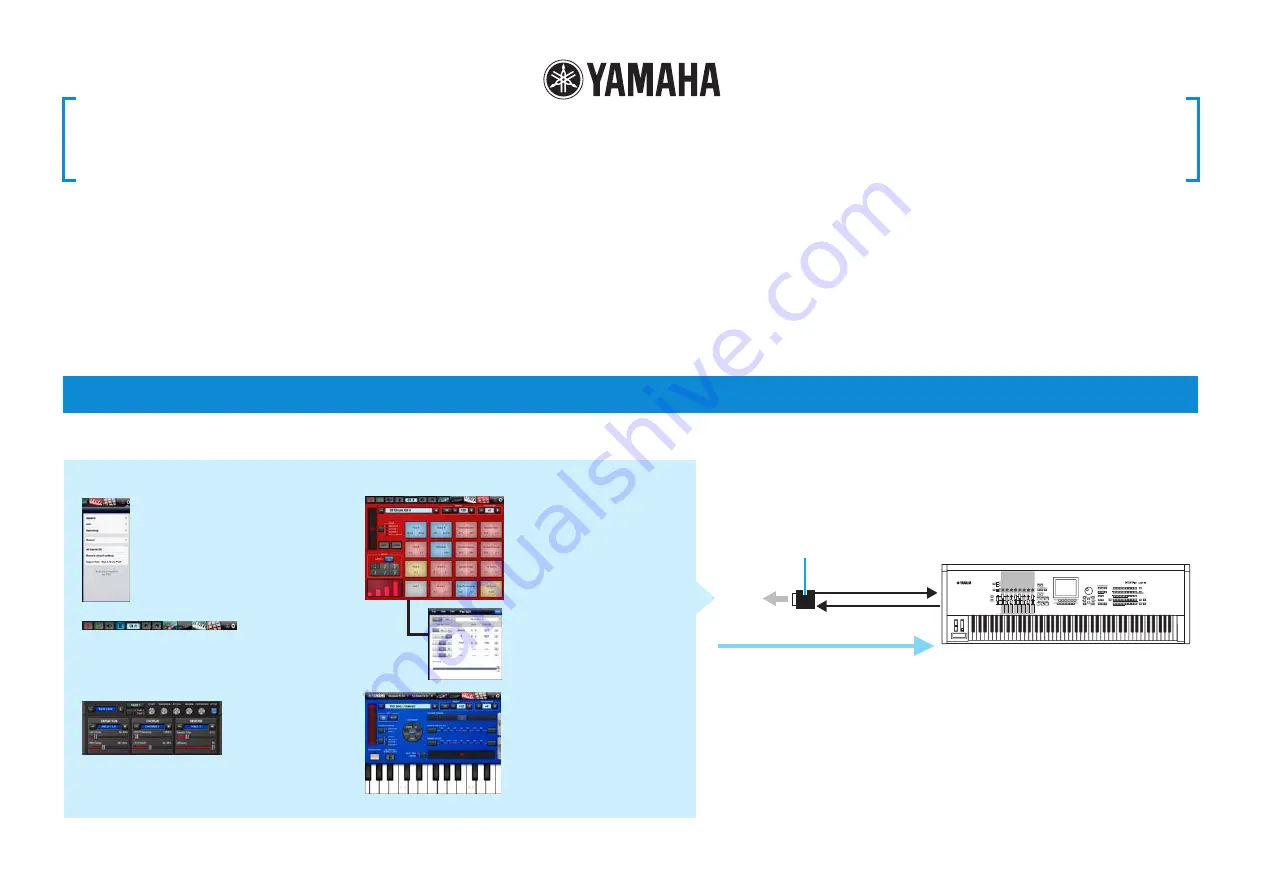
Synth Arp & Drum Pad Owner’s Manual
• Copying of the commercially available music sequence data and/or digital audio files is strictly
prohibited except for your personal use.
• The software and this owner’s manual are exclusive copyrights of Yamaha Corporation.
• Copying of the software or reproduction of this manual in whole or in part by any means is expressly
forbidden without the written consent of the manufacturer.
• Yamaha makes no representations or warranties with regard to the use of the software and
documentation and cannot be held responsible for the results of the use of this manual and the
software.
• The screen displays as illustrated in this Owner’s Manual are for instructional purposes, and may
appear somewhat different from the screens which appear on your devicer.
• Apple, iPad are trademarks of Apple Inc., registered in the U.S. and other countries.
• The company names and product names in this Owner’s Manual are the trademarks or registered
trademarks of their respective companies.
© 2012 Yamaha Corporation. All rights reserved.
What is Synth Arp & Drum Pad?
This application lets use the iPad as a controller for Arpeggio playback and playing Drum sounds, both on the iPad itself as well as on an external synthesizer.
Synth Arp & Drum Pad
iPad
i-MX1
MIDI IN
MIDI IN
MIDI OUT
MIDI OUT
Utility window
For common setting
parameters to the Keyboard
display, Drum Pad display,
Recording window and Tone
Generator window.
Recording window
For recording your performance in the
Keyboard display and the Pad display, or
playing back the recorded data.
Tone Generator window
Sets up the tone generator built into this
application.
Drum Pad display
For playing the Drum sounds
of the synthesizer.
Pad Edit window
For assigning specific MIDI
notes to each Pad.
Keyboard display
For controlling Arpeggio
playback of the synthesizer.
By using MIDI cables and a Yamaha i-MX1, connect the instrument to an iPad.
The MOTIF XF can be connected via wireless Network MIDI. For details about wireless
MIDI connectivity, refer to the “New Functions in MOTIF XF Version 1.20” Manual.
The iPad operation will transmit MIDI
note on/off messages to the MIDI
instrument.
MIDI instrument
NOTE
For information about the MIDI settings of
the instrument, refer to the Owner’s Manual
which came with the instrument.
































