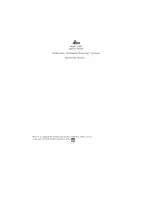CVP-609 / CVP-605
Owner’s Manual
Mode d’emploi
Manual de instrucciones
ESPAÑOL
FRANÇAIS
ENGLISH
IMPORTANT
— Check your power supply —
Make sure that your local AC mains voltage matches the voltage specified on the name plate on the bottom panel. In
some areas a voltage selector may be provided on the bottom panel of the main keyboard unit near the power cord.
Make sure that the voltage selector is set for the voltage in your area. The voltage selector is set at 240V when the unit
is initially shipped. To change the setting use a “minus” screwdriver to rotate the selector dial so that the correct
voltage appears next to the pointer on the panel.
Before using the instrument, be sure to read “PRECAUTIONS” on pages 6-7.
For information on assembling the instrument, refer to the instructions at the end of this manual.
IMPORTANT
– Vérifiez votre alimentation électrique –
Vérifiez que la tension de votre alimentation secteur correspond à celle qui est spécifiée sur la plaque du fabricant,
située sur le panneau inférieur. Dans certaines régions, un sélecteur de tension peut être installé sur le panneau
inférieur du clavier principal, à proximité du cordon d’alimentation. Assurez-vous que le sélecteur de tension est réglé
sur la tension utilisée dans votre région. En usine, le sélecteur est initialement paramétré sur 240 V. Pour modifier ce
réglage, utilisez un tournevis plat et faites tourner le cadran du sélecteur jusqu'à ce que la valeur souhaitée
apparaisse à côté de l’indicateur sur le panneau.
Avant d’utiliser l’instrument, lisez attentivement la section « PRÉCAUTIONS D'USAGE » aux pages 6 et 7.
Pour plus d’informations sur l’assemblage de l’instrument, reportez-vous aux instructions figurant à la fin de
ce manuel.
IMPORTANTE
—compruebe la fuente de alimentación—
Asegúrese de que la tensión de la red local de suministro de CA coincide con la especificada en la placa situada en
el panel inferior. Es posible que en algunas zonas se incluya un selector de tensión en el panel inferior de la unidad
del teclado principal, junto al cable de alimentación. Asegúrese de que este selector está ajustado según la tensión
de la zona. El selector de tensión viene ajustado de fábrica en 240 V. Para cambiar el ajuste, utilice un destornillador
de punta plana para girar el selector hasta aparezca que la tensión correcta al lado del puntero del panel.
Antes de utilizar el instrumento, lea las “PRECAUCIONES”, en las páginas 6-7.
Para obtener más información sobre el montaje del instrumento, consulte las instrucciones que encontrará
al final de este manual.
EN FR ES
Summary of Contents for Clavinova CVP-609
Page 115: ...CVP 609 605 Owner s Manual 115...