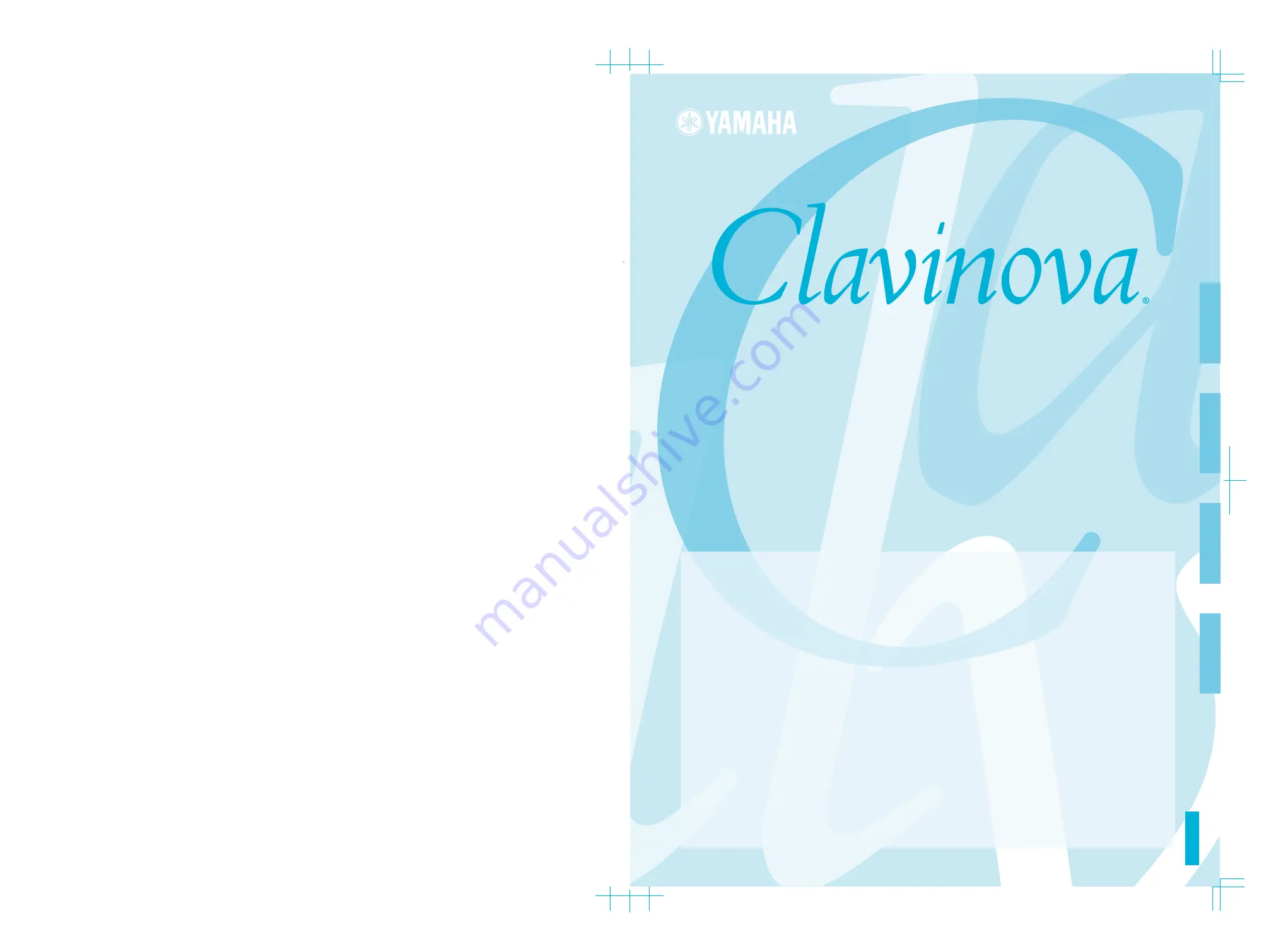
IMPORTANT
—Check your power supply—
Make sure that your local AC
mains voltage matches the
voltage specified on the name
plate on the bottom panel. In
some areas a voltage selector
may be provided on the bottom
panel of the main keyboard unit
near the power cord. Make sure
that the voltage selector is set for
the voltage in your area. The
voltage selector is set at 240V
when the unit is initially shipped.
To change the setting use a
"minus" screwdriver to rotate the
selector dial so that the correct
voltage appears next to the
pointer on the panel.
For information on assembling
the keyboard stand, refer to the
instructions at the end of this
manual.
WICHTIG
—Überprüfen Sie Ihren
Netzanschluss—
Vergewissern Sie sich, dass die
Spannung in Ihrem örtlichen
Stromnetz mit der Spannung
übereinstimmt, die auf dem
Typenschild auf der Unterseite
des Instruments angegeben ist. In
bestimmten Regionen ist auf der
Unterseite des Keyboards in der
Nähe des Netzkabels ein
Spannungswähler angebracht.
Vergewissern Sie sich, dass der
Spannungswähler auf die
Spannung Ihres lokalen
Stromnetzes eingestellt ist. Dieser
Spannungswähler ist bei
Auslieferung auf 240 V
eingestellt. Sie können die
Einstellung mit einem
Schlitzschraubenzieher ändern.
Drehen Sie dazu den
Wählschalter, bis der Pfeil auf
dem Instrument auf die richtige
Spannung zeigt.
Weitere Informationen über die
Montage des Keyboard-Ständers
erhalten Sie in den Anweisungen
am Ende dieses Handbuchs.
IMPORTANT
—Contrôler la source
d'alimentation—
Vérifiez que la tension spécifiée
sur le panneau inférieur
correspond à la tension du
secteur. Dans certaines régions,
l'instrument peut être équipé d'un
sélecteur de tension situé sur le
panneau inférieur du clavier à
proximité du cordon
d'alimentation.
Vérifiez que ce sélecteur est bien
réglé en fonction de la tension
secteur de votre région. Le
sélecteur de tension est réglé sur
240 V au départ d'usine. Pour
modifier ce réglage, utilisez un
tournevis à lame plate pour
tourner le sélecteur afin de mettre
l'indication correspondant à la
tension de votre région vis à vis
du repère triangulaire situé sur le
panneau.
Pour obtenir des informations sur
l'assemblage du support du
clavier, reportez-vous aux
instructions à la fin de ce manuel.
IMPORTANTE
—Verifique la alimentación de
corriente—
Asegúrese de que tensión de
alimentación de CA de su área
corresponde con la tensión
especificada en la placa de
características del panel inferior.
En algunas zonas puede haberse
incorporado un selector de
tensión en el panel inferior de la
unidad del teclado principal,
cerca del cable de alimentación.
Asegúrese de que el selector de
tensión esté ajustado a la tensión
de su área. El selector de tensión
se ajusta a 240V cuando la
unidad sale de fábrica. Para
cambiar el ajuste, emplee un
destornillador de cabeza "recta"
para girar el selector de modo
que aparezca la tensión correcta
al lado del indicador del panel.
Para información sobre el
montaje del soporte del teclado,
consulte las instrucciones al final
de este manual.
C L P - 3 7 0 / 3 4 0 / 3 3 0
MODE D’EMPLOI
BEDIENUNGSANLEITUNG
MANUAL DE INSTRUCCIONES
OWNER’S MANUAL
C L P - S 3 0 8 / S 3 0 6
ES
FR
DE
EN
ENGLISH
DEUTSCH
FRANÇAIS
ESP
AÑOL


































