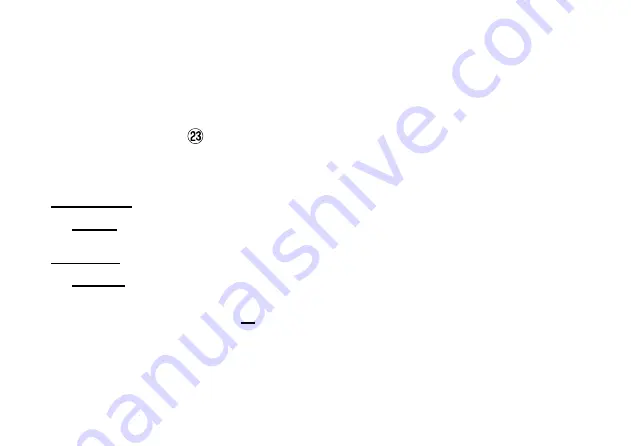
Operation Manual Erratum
There is an error in the FTDX101 series Operation Manuals
regarding item “
EXT-DISPLAY
” on page 13* or 17*.
*Depending on the manual version.
Incorrect:
DVI-I
connector for connecting an external monitor.
Correct:
DVI-D
connector for connecting an external monitor.
Please use the DVI-
D
connector to connect between the
transceiver and the external monitor.
YAESU MUSEN CO., LTD.
EH068H506


































