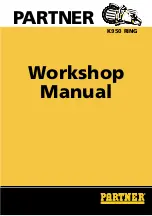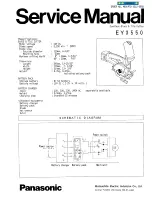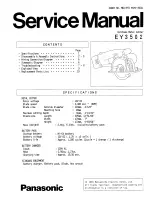User Manual For xTool D1
xTool D1
User Manual
Statement
Thank you for choosing the xTool products!
If you use the product for the first time, read carefully all the accompanying materials of the
product to improve your experience with it. If you do not use the product according to the
instructions and requirements of the Manual, or mis-operate the product due to
misunderstanding, etc., Makeblock Co., Ltd. shall bear no responsibility for any loss resulting
therefrom, except for losses caused due to improper installation or operation by Makeblock
professional maintenance personnel.
Makeblock Co., Ltd. has collated the contents of the Manual rigorously and carefully, but
errors or omissions may remain.
Makeblock Co., Ltd. is committed to continuously improving product functions and service
quality, and therefore reserves the right to change any product or software described in the
Manual and the contents of the Manual at any time without prior notice.
The Manual is intended to help you use the product properly and does not include any
description of hardware and software configuration. For product configuration, refer to the
related contract (if any) and packing list, or consult your distributor. Images in the Manual are
for reference only and the actual product may vary.
Protected by copyright laws and regulations, the Manual shall not be reproduced or
transcribed in any way, or be transmitted on any wired or wireless network in any manner, or
be translated into any language without the prior written authorization of Makeblock Co., Ltd..
Warning
Physical injuries or damage to the machine may be caused if you do not
follow the instructions or principles.
Warning
Physical injuries or damage to the machine may be caused by laser light if
you do not follow the instructions or principles.
DECLARATION OF CONFORMITY