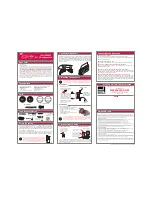Getting started with xCORE VocalFusion Speaker
I N T H I S D O C U M E N T
·
·
·
·
·
·
·
This document describes how to get started with the
xCORE VocalFusion Speaker
evaluation system and firmware. You will be guided through setting up the system,
downloading the firmware and programming the board. It is assumed that you are
familiar with the XMOS xTIMEcomposer programming tools. Additional information
and documents are available at
1
Requirements
To evaluate
xCORE VocalFusion
Speaker, the following hardware/software is re-
quired:
·
xCORE VocalFusion Speaker baseboard
version 1.1
1
Figure 1:
xCORE
VocalFusion
baseboard
1
Version 1.0 of the baseboard may be used for USB evaluation however the I
2
S hardware setup is different from the
instructions provided in this guide as J6 is not present
Publication Date: 2017/12/2
Document Number: XM011320A
XMOS © 2017, All Rights Reserved