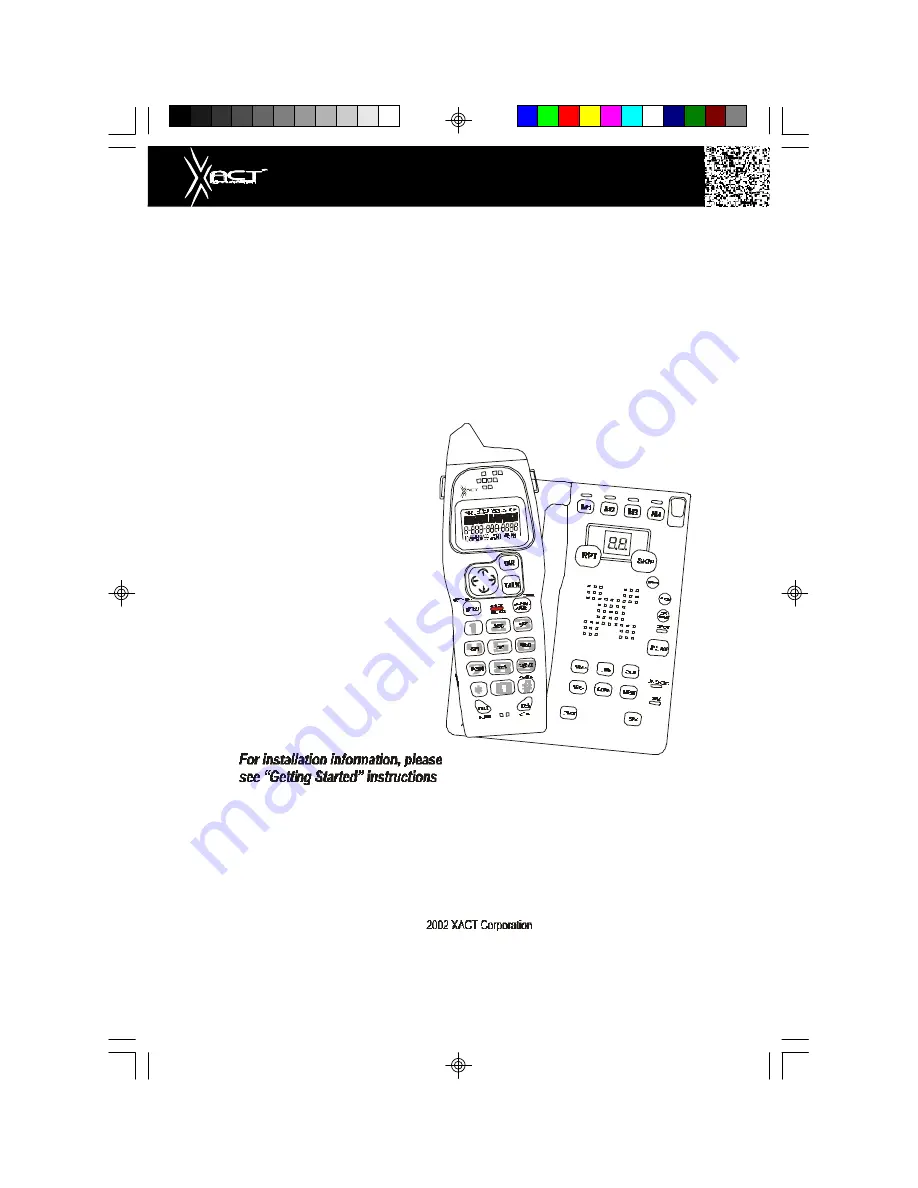
2.4 GHz CORDLESS ALL DIGITAL
ANSWERING SYSTEM WITH
CALLER ID/CALL WAITING
50 CHANNEL AUTOSCAN WITH 4 INDIVIDUAL MAILBOXES
Model XG2400
OWNER'S MANUAL
INSTALLATION AND
OPERATING
INSTRUCTIONS
PLEASE READ THIS
MANUAL CAREFULLY
BEFORE USE.
KEEP FOR YOUR
REFERENCE.
on page 7 or your separate
Quick Start guide.
Visit Us on the Web:
www.uselectronics.info
Summary of Contents for XG2400
Page 54: ...Notes 46 ...
Page 55: ...Notes 47 ...


































