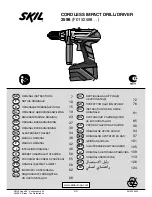Summary of Contents for PowerTel 500
Page 1: ...PowerTel 500 ...
Page 4: ......
Page 8: ......
Page 9: ...Getting started ...
Page 19: ...Making and receiving calls ...
Page 28: ......
Page 29: ...Using your menu ...
Page 53: ...Use on a private branch exchange ...
Page 57: ...Help and support ...
Page 61: ...General information ...
Page 69: ...Index ...
Page 73: ......
Page 74: ......