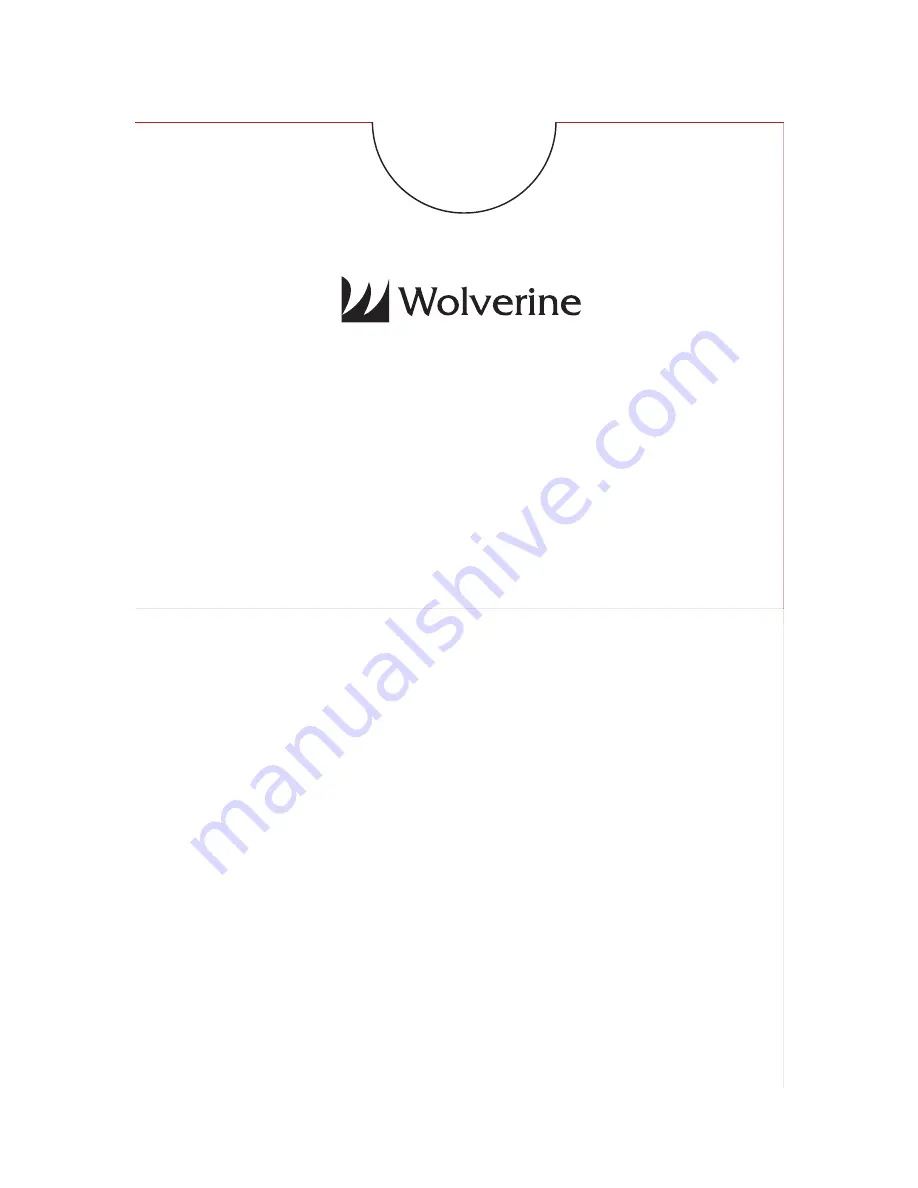
F2D Super Plus
Film to Digital Converter
v2.0
User Manual
4-in-1
Table of Contents
Introduction ... 1
Before Using the Converter ... 1
Having Difficulty Using This Product ... 4
Package Contents ... 5
Ordering Accessories ... 5
Functions of Keys ... 6
Connect F2D Super Plus to TV Screen ... 7
Getting Started... 8
1. Attach Power ... 8
2. Use Built-in Memory ... 8
3. Use Optional SD/SDHC Memory Card ... 8
4.
Format/Delete All Internal Memory or the SD/SDHC Card ... 9
5.
Mode Selection ... 10
6. Set Film Type ... 11
7.
Select Proper Adapter or/and Insert ... 11
8.
Insert Proper Adapter into Slot ... 14
9.
Prepare Film and
Feed the Film into Adapter ... 15


































