Reviews:
No comments
Related manuals for 8000 RC

TS 180E
Brand: Dimas Pages: 23

Stinger 1313
Brand: ARCBRO Pages: 28

GBC26C
Brand: GARDENJACK Pages: 25

D03293
Brand: Duratool Pages: 4

AMK-22
Brand: Amkus Pages: 12

RCR1542
Brand: Land Pride Pages: 1

BigKick
Brand: SIZZIX Pages: 3

130
Brand: ABC Office Pages: 1

IVC 15
Brand: Accu-Cut Pages: 37

CM 230
Brand: CanyCom Pages: 88

AS-DCG350
Brand: HENX Pages: 10

RZ1
Brand: Roto Zip Tool Pages: 48

11041
Brand: EINHELL Pages: 124
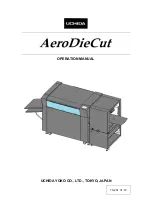
AeroDieCut
Brand: UCHIDA Pages: 48

DB343
Brand: Vogue Pages: 24

EURO 1
Brand: IBEA Pages: 80

Pro RDP-SCBC20
Brand: Raider Pages: 62

TCR 725
Brand: Far Tools Pages: 47

















