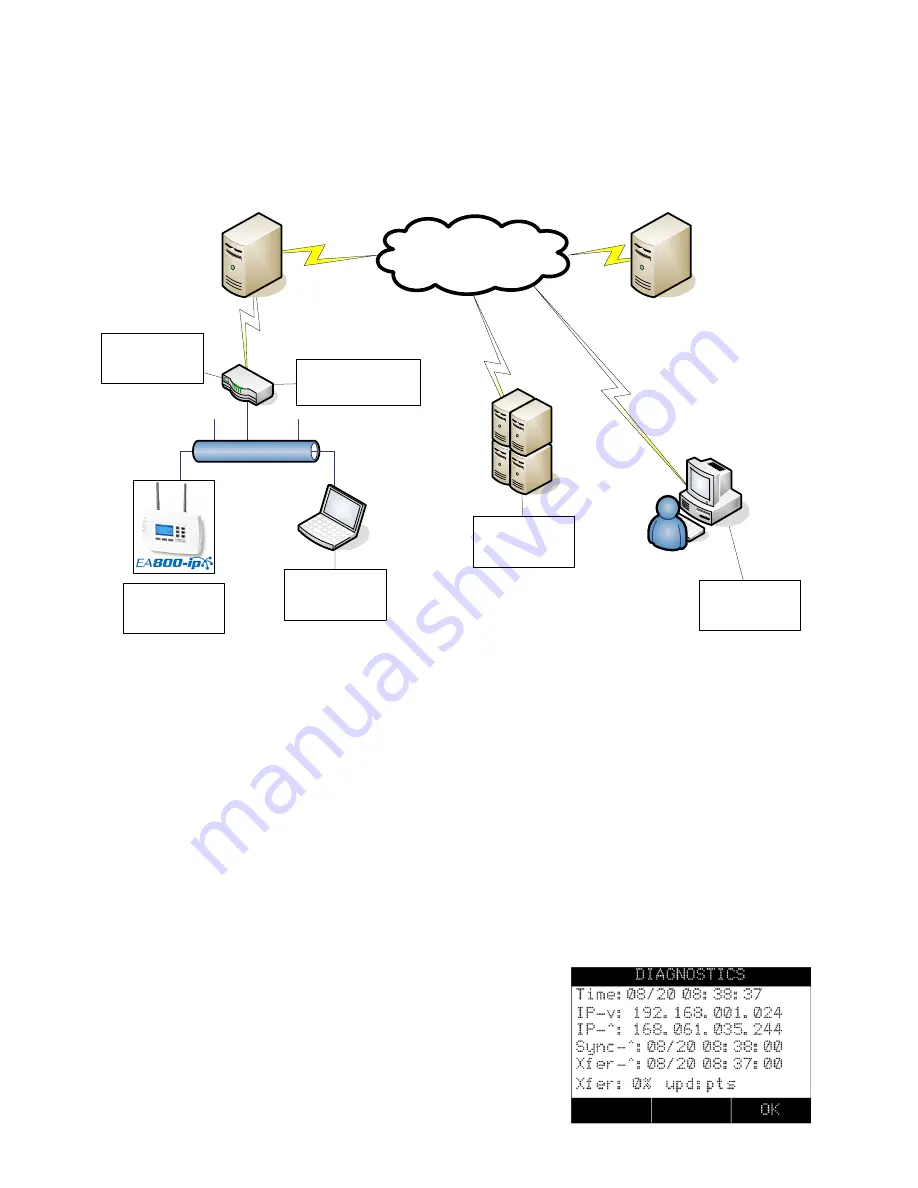
EA800-
IP
Tech Troubleshooting Guide
R Hager; Updated 10/9/13
On power-up the EA800ip first automatically attempts to obtain an IP address from the local
network using DHCP. It will then attempt to obtain the Winland Host “Server” IP address.
Local Gateway Address:
(Example)
192.168.1.1
Programmed in Router
Local Network
Local IP Address:
(Example)
192.168.1.101
Assigned by Router
Local IP Address:
(Example)
192.168.1.102
Assigned by Router
Local PC
IP Address Address:
(Example)
66.191.140.42
Assigned by ISP
Cloud
Domain:
svc.magisinsight.net
“Server” IP Address:
23.96.8.19
Router
ISP
Winland Host
DNS Server
`
Remote PC
Web Client User
Domain:
www.magisinsight.net
Troubleshooting Communication Issues on the INSIGHT System
First try a re-boot on the EA800ip console:
Main menu
– System – scroll down to “Reboot Device” – “OK”
If “Reboot doesn’t get the device connected within 15 minutes try the following on the console:
1. Back up all logs, on the EA800ip console
– via USB from the EA800ip console. If you don’t
need the logs, skip this step.
2. Clear the Sensor and Alarm logs , on the EA800ip console - main menu
– Data log – Clear.
3. Remove power from the EA800ip console.
4. Wait 5 minutes to ensure data is purged.
5. Power the EA800ip console.
6. After it reboots, check to see if the device is now communicating, if not continue to next step.
7. Diagnostics, on the EA800ip console
– Should show correct time, two IP addresses plus sync
and xfer times.
When successfully connected to the Host Server, the
“DIAGNOSTICS” screen should look similar to this:
The “IP-^:” (Host Server) address must be present for the
Device
to communicate with the Host Server. The Sync and
Xfer times should be recent, within 10 minutes.




















