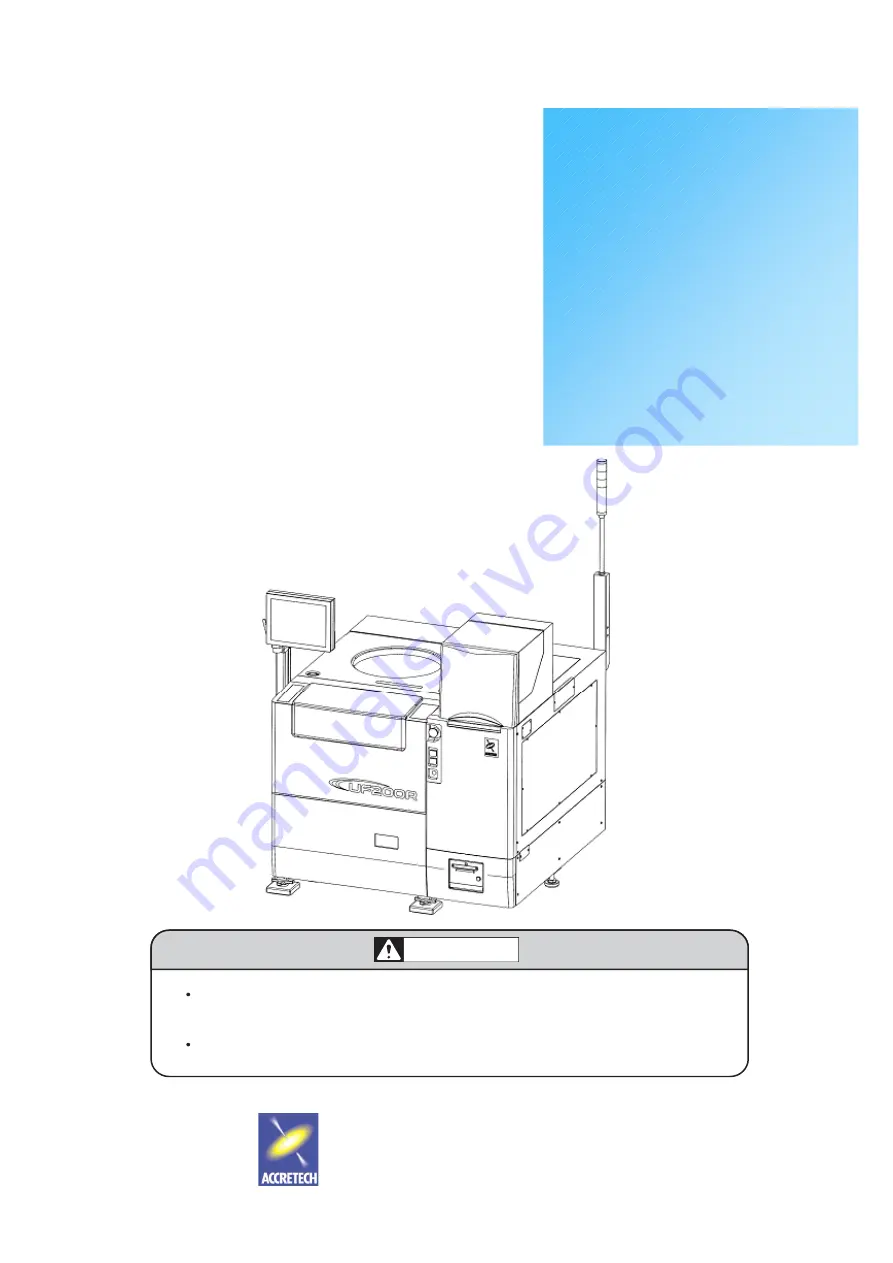
FULLY AUTOMATIC
PROBER
UF200R
UF190R
USER’S MANUAL
- OPERATION -
TOKYO SEIMITSU CO., LTD.
Before operation, be sure to read this manual and obtain
full knowledge about this device through training.
Keep this manual safely in a specified place.
WARNING
Document No. : FT32000-R001-E0
Date Issued
: 2010-05-26


































