Reviews:
No comments
Related manuals for DEX Sound Assist

NUBODY
Brand: Nuface Pages: 36
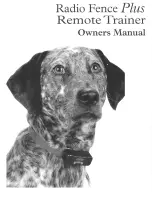
Plus
Brand: Radio Fence Pages: 16

AF 100
Brand: Qpets Pages: 12

Dynamics Wrist Support
Brand: Ofa Bamberg Pages: 18

dynamics Knee Orthosis Classic
Brand: Ofa Bamberg Pages: 12

Dynamics
Brand: Ofa Bamberg Pages: 18

WXP LP
Brand: Source Pages: 31

SkinFibroMeter
Brand: Delfin Pages: 19

ANC-6807
Brand: APRILIA Pages: 22

Rio 300
Brand: juwel Pages: 12

AA4653
Brand: Homecraft Pages: 2

CardioMessenger-S TLine
Brand: BIOTRONIK Pages: 52

LiteTrack
Brand: Lotek Pages: 3

CA-0617
Brand: CareAlert Pages: 36

Alpha 100 T5
Brand: Garmin Pages: 26

SKC-2S
Brand: Comper Pages: 24

67336
Brand: Harbor Freight Tools Pages: 2

AQUARIUM SURVEILLANCE
Brand: Zetlight Pages: 2

















