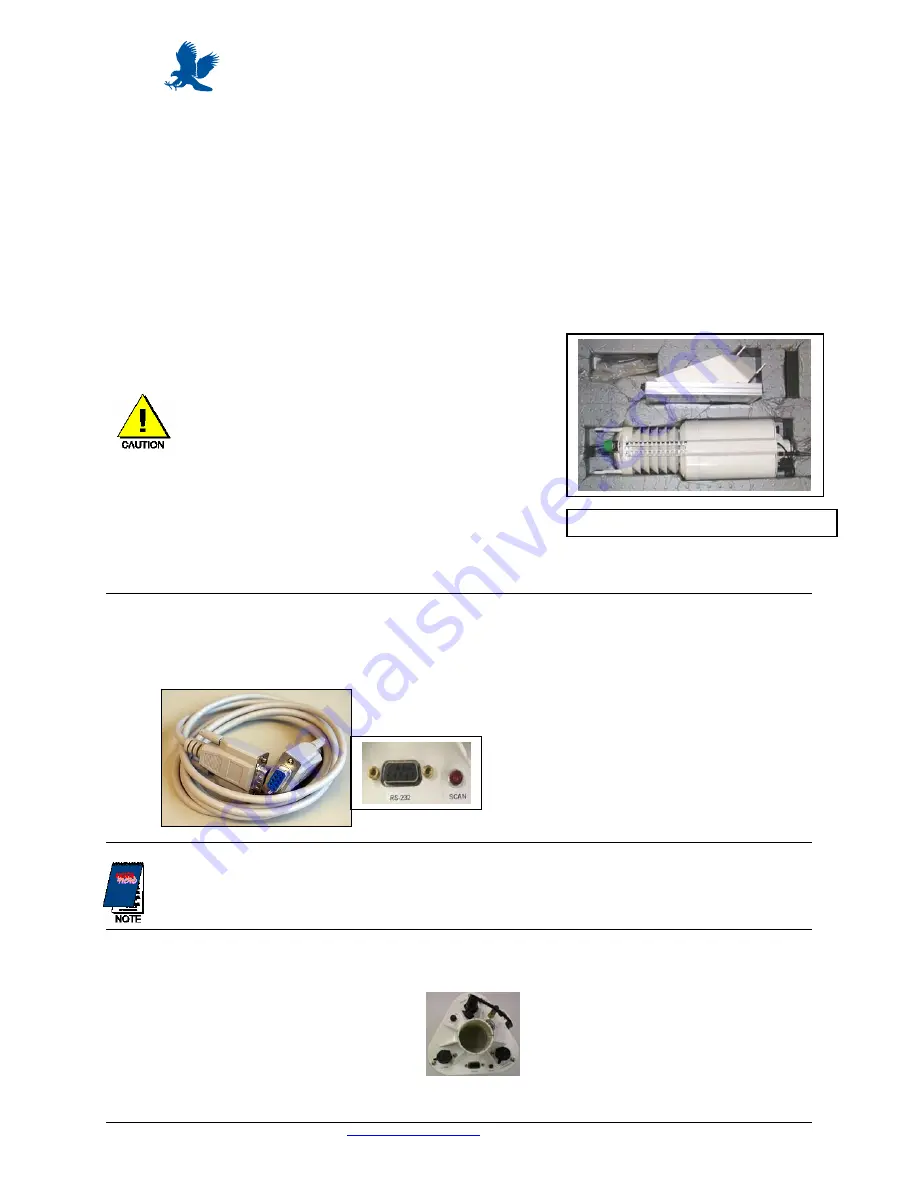
WeatherHawk
TM
Quick Start Guide Series 500 - Models 510/511/520/521
Computer Requirements
•
Available Serial Port or USB Port (Serial-to-USB Converter Cable required)
WeatherHawk Setup Procedure
1.
Remove the top foam packing from the WeatherHawk box and verify you have all ordered equipment.
Your system may have a wireless receiver (Model 520/521), and/or a solar panel (P/N 16851). Figure 1
below shows a wireless Model 520 with solar panel. Unpack all equipment and check for physical damage.
WeatherHawk
®
a. Lift the WeatherHawk by the main body of the weather
station. Removing the station by lifting on the
sensors may damage the sensors (see Figure 1).
b. Avoid resting the WeatherHawk on the wind speed
and wind direction sensor prongs located on top of the
weather station.
c. Report missing or damaged equipment to
WeatherHawk Customer Service before installing
your system.
d.
A black rubber mast shim is inside the WeatherHawk
Integral mast mount. This shim reduces the diameter
to accommodate a 1 ¼ inch OD mast. Discard the shim
if using a 1 ¾ inch mast. Fully seat the shim on the mast,
with the flange down, before sliding the WeatherHawk over the shim/mast.
Figure 1 Model 520 with solar panel
2.
Install your application software on your computer.
3.
Connect the serial cable male connector to the WeatherHawk RS-232 port and the serial cable female
connector to a computer serial port (Figure 2).
Figure 2: Serial cable (left) and the
WeatherHawk serial port in which the serial
cable male connector connects. A dust cover
must be removed from the WeatherHawk
RS-232 port before connecting the cable.
If you’re connecting the cable to a USB port, a serial-to-USB converter cable is required and optionally
available from WeatherHawk (P/N 16878, USB-AD).
4.
On the underside of the WeatherHawk, turn the on/off switch to the on position (Figure 3), and observe
thathe circular red Scan light will briefly flash.
Figure 3: The power switch and
Scan/Receive light is located on
the bottom of the WeatherHawk
i
815 W. 1800 N. Logan Utah 84321-1784, Email:
Copyright © 2004, 2005, 2006
Toll free in USA: 866-670-5982, International: 435-750-1802, FAX: 435-750-1749 Printed June 2006






















