Reviews:
No comments
Related manuals for VTECH LS6425

DTC-700
Brand: Daewoo Pages: 32

WRT-10
Brand: Guardian Pages: 16

CL-2200XP ALPHA
Brand: Voyager Pages: 45

DCT 748 Series
Brand: Uniden Pages: 84

38-8610
Brand: Clas Ohlson Pages: 2

IC-H12
Brand: Icom Pages: 50

PAGE 4000
Brand: SMART Pages: 26

Yealink T28
Brand: VoipTel Pages: 6

DFT 827 series
Brand: switel Pages: 120

Z-20
Brand: TANDBERG Pages: 14

Desktop Phone
Brand: Linksys Pages: 8

VE-GD69DL
Brand: Panasonic Pages: 4

VE-GD68DL
Brand: Panasonic Pages: 4
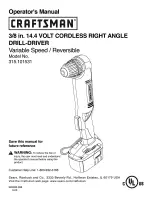
315.101531
Brand: Craftsman Pages: 18

WF721
Brand: Zte Pages: 24

289755
Brand: Parkside Performance Pages: 49

289750
Brand: Parkside Performance Pages: 75

VIDEOPHONE BVP 8882 SIP
Brand: Leadtek Pages: 64

















