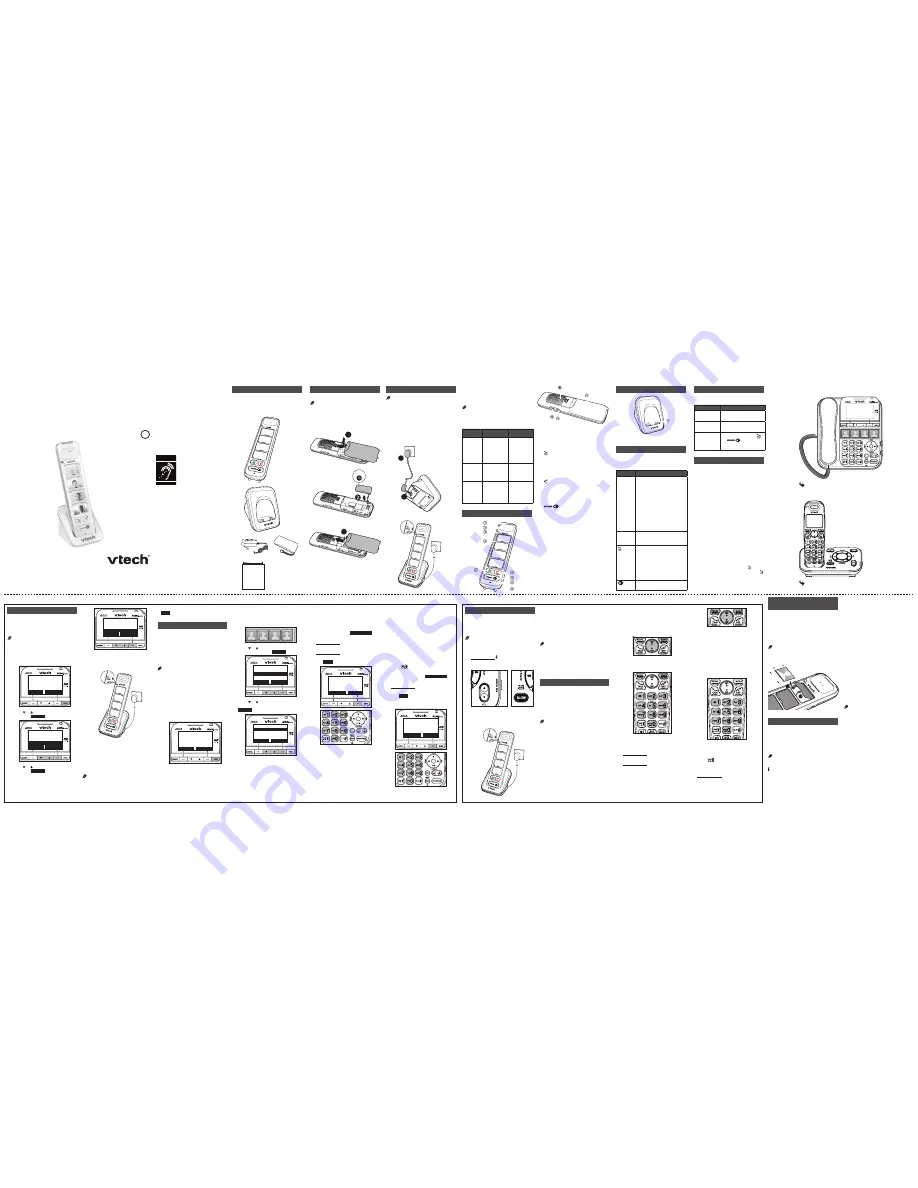
BC
SN6307
Photo Speed Dial Handset
for use with
VTech CareLine™
User’s manual
Go to
www.vtechphones.com
to register your product for
enhanced warranty support and
the latest VTech product news
Telephones identified with this
logo have reduced noise and
interference when used with
most T-coil equipped hearing
aids and cochlear implants.
The TIA-1083 Compliant
Logo is a trademark of the
Telecommunications Industry
Association. Used under license.
T
Compatible with
Hearing Aid T-Coil
TIA-1083
Congratulations
on purchasing your new VTech product.
Before using this product, please read
Important safety instructions
.
This user’s manual provides you with
installation and use instructions. Please
read this manual thoroughly to ensure
proper installation and operation of this
VTech product.
For support, shopping, and everything new
at VTech, visit our website at
www.vtechphones.com
.
User’s manual
Parts checklist
Your product package contains the
following items. Save your sales receipt
and original packaging in the event
warranty service is necessary.
1
3
THIS SIDE UP
Install the battery
Install the battery as shown below.
NOTES
•
Use only supplied battery.
•
If the handset will not be used for a long time,
disconnect and remove the battery to prevent
possible leakage.
Connect and charge the battery
NOTES
•
Use only the adapter provided.
•
Charge the battery provided with this product
only in accordance with the instructions and
limitations specified in this manual.
•
The adapter is intended to be correctly
oriented in a vertical or floor mount position.
The prongs are not designed to hold the plug
in place if it is plugged into a ceiling, under-
the-table or cabinet outlet.
Connect the charger
Charge the battery
Once you have installed the battery and
placed the handset in the charger, the
CHARGE
light indicates the battery status
(see the table below).
NOTES
•
For best performance, keep the handset in
the charger when not in use.
•
The battery is fully charged after 12 hours of
continuous charging.
CHARGE
light
Battery status
Action
Flashes
red every
10 seconds
The battery has
very little charge
and the handset
is not in charger.
The handset
cannot dial out.
Charge without
interruption
(at least
30 minutes).
Red
The battery has
enough charge
to be used for a
short time.
Charge without
interruption
(at least
30 minutes).
Green
The battery is
fully charged.
To keep the
battery charged,
place it in the
charger when
not in use.
Handset overview
1 – Incoming call light
2 – Earpiece
3 – CHARGE light
4 – Photo speed dial keys
•
Press to dial a preset number.
5 –
•
Make or answer a call.
•
Press to put the current call on hold.
•
During a call, press to answer an
incoming call when you receive a
call waiting alert.
6 –
•
Hang up a call.
•
Silence the ringer temporarily while
the phone is ringing.
•
Mute the paging tone.
7 –
•
Make or answer a call using the
speakerphone.
•
Switch between the speakerphone
and the earpiece.
8 – Microphone
9 – Charging pole
10 – Speakerphone
11 – Battery compartment cover
12 – VOL+
•
Increase the ringer volume and the
listening volume.
13 – VOL-
•
Decrease the ringer volume and the
listening volume.
•
Silence the ringer temporarily while
the phone is ringing.
•
Mute the paging tone.
Charger overview
1 – Charging pole
Lights overview
The following table summarizes the lights
patterns on the handset under various
conditions.
Light
Pattern
CHARGE
light
•
Red when the handset battery
is charging.
•
Flashes red every 10 seconds
when the handset battery is
low and not charging.
•
Green when the handset
battery is fully charged.
•
Alternates red and green
quickly when handset
registration is in progress.
•
Alternates red and green
slowly when the handset is not
registered and not in charger.
Incoming
call light
•
Flashes orange slowly when
the handset received an
incoming call.
•
Green when the handset is on
earpiece mode.
•
Flashes green slowly when
the handset received an
incoming call.
•
Flashes green twice every
3 seconds when line in use
while the handset is idle.
•
Orange when the handset is
on speakerphone mode.
Voice prompts
The following table summarizes voice
prompts you hear under certain conditions.
Voice Prompt
Condition
“
Not registered
” Any key is pressed when the
handset is not registered.
“
Out of range
”
Any key is pressed when
the handset is out of range.
“
Low battery
”
A photo speed dial key,
, or
is pressed
when the handset battery
is low.
Before use
There are two types of Careline series
telephone. The instructions to register
and configure your SN6307 handset are
different for those two types of Careline
systems series telephone.
Use the diagrams on the right to identify
your Careline telephone, and then refer to
the respective section for instructions.
Operating range
This cordless handset operates with the
maximum power allowed by the Federal
Communications Commission (FCC). Even
so, this handset and telephone base can
communicate over only a certain distance
- which can vary with the locations of the
telephone base and handset, the weather,
and the layout of your home or office.
When the handset is out of range, the
handset plays the voice prompt “
Out of
range
” if any key is pressed. If there is a
call while the handset is out of range, it
may not ring, or if it does ring, the call may
not connect well when you press . Move
closer to the telephone base, then press
to answer the call.
During a call, if the handset is moved out
of range, the call will end automatically,
and you will hear a notification tone.
Identify your Careline telephone
1
2
For SN6127/SN6187 telephone:
Add and register a handset
Register each new SN6307 handset to
your Careline series telephone base before
use. Your telephone system supports a
maximum of 12 devices.
NOTE
Charge the new handset without interruption
for at least 30 minutes before registering it to
the telephone base.
1. Press and hold
/FIND HANDSET
at
the telephone base until the
IN USE
light turns red.
2. Put the handset in the charger. The
handset
CHARGE
light alternates
red and green quickly to indicate the
registration is in progress.
You hear a confirmation tone when the
registration process completes. It takes up
to 60 seconds to complete the registration.
If registration fails, you hear an error tone,
and the
CHARGE
light
alternates
red and
green slowly when it is taken out of the
cradle. Start again from Step 1 above.
NOTES
•
You cannot register a handset if any other
system device is in use.
•
When you already have 12 registered
devices and you try to register another
handset to the telephone base, you hear four
beeps from the telephone base.
Set photo speed dial entries
Your handset has four photo speed
dial keys. It retrieves the photo speed
dial entries from the phonebook in the
telephone base.
Make sure you store the photo speed dial
entries in the phonebook naming
Photo 1
,
Photo 2
,
Photo 3
and
Photo 4
respectively.
NOTES
•
Names for the photo speed dial entries are
case-sensitive.
•
A space must be entered between “
Photo
” and
the number when entering the name of a photo
speed dial entry.
•
Deleting an entry in phonebook will remove
the associated photo speed dial entry.
1. On a SN6127/SN6187 handset, press
MENU
when idle.
2. Press
q
or
p
to scroll to
Phonebook
,
and then press
SELECT
.
3. Press
q
or
p
to scroll to
Add contact
,
and then press
SELECT
.
4. When the handset displays
ENTER
NUMBER
, use the dialing keys to enter
a number (up to 30 digits).
•
Press
q
or
p
to move the cursor to
the left or right.
•
Press
DELETE
to erase a digit.
•
Press and hold
DELETE
to erase all
digits.
•
Press and hold
PAUSE
to enter a
dialing pause (a
P
appears).
-OR-
Copy a number from the redial list by
pressing
REDIAL
then press
q
,
p
or
REDIAL
repeatedly to find the desired
number. Press
SELECT
to copy the
number.
5. Press
SELECT
to save.
6. When the handset displays
ENTER
NAME
, use the dialing keys to enter
Photo 1
,
Photo 2
,
Photo 3
or
Photo 4
.
Press once or several times on the
dialing keys to enter the selected
character.
By default, the first character of each
word is uppercase, and the rest is
lowercase.
•
Press
q
or
p
to move the cursor to
the left or right.
•
Press
0
to add a space.
•
Press
to switch between the
uppercase and lowercase characters.
•
Press
DELETE
to erase a character.
•
Press and hold
DELETE
to erase all
characters.
7. Press
SELECT
to save. The handset
displays
Saved
and you hear a
confirmation tone.
For SN1157/SN1197/SN6147/SN6196/SN6197 telephone:
Add and register a handset
Register each new SN6307 handset to
your Careline series telephone base before
use. Your telephone system supports a
maximum of 12 devices.
NOTE
Charge the new handset without interruption for
at least 30 minutes before registering it to the
telephone base.
1. Press
MENU
on the telephone base
when it is not in use.
9:48am 5/20
BASE
CALL LOG
PHONEBOOK
2. Press
or to scroll to
Settings
, and
then press
SELECT
.
9:48am 5/20
Set date/time
Annc Caller ID
Settings
BACK
SELECT
3. Press
or to scroll to
Registration
,
then press
SELECT
. The telephone
base shows
Registering... Please wait
.
9:48am 5/20
SETTINGS
Dial mode
Registration
BACK
SELECT
4. Put the handset in the charger. The
handset
CHARGE
light alternates
red and green
quickly to indicate the
registration is in progress.
You hear a confirmation tone when the
registration process completes. It takes up
to 60 seconds to complete the registration.
If registration fails, you hear an error tone,
and the
CHARGE
light
alternates
red and
green slowly when it is taken out of the
cradle. Start again from Step 1 above.
NOTES
•
You cannot register a handset if any other
system devices is in use.
•
The telephone base shows
Registration
slots are full
when you try to register more
than 12 devices to it.
•
To cancel the registration, press
CANCEL
or
BACK
.
Set photo speed dial entries
Your handset has four photo speed dial
keys. It retrieves the same set of photo
speed dial entries stored in the telephone
base.
If you have assigned the photo speed dial
entries at the telephone base before, your
handset is ready to use. Skip this part and
read
Insert photos for speed dial keys
.
NOTES
•
You can store the same phone number in
more than one photo speed dial slots.
•
If you have a pendant (
SN6167
) registered to
your telephone base, the speed dial entries
of the pendant are the same as the first two
photo speed dial entries of the telephone
base and the handset.
•
Editing or deleting an entry in phonebook
does not affect the photo speed dial entries.
1. Press
MENU
on the telephone base
when it is not in use.
9:48am 5/20
BASE
CALL LOG
PHONEBOOK
-OR-
Press an unassigned photo speed dial
key on the telephone base, and then go
to Step 4.
2. Press
or to scroll to
Photo speed
dial
, and then press
SELECT
.
9:48am 5/20
Answering system
Photo speed dial
Phonebook
BACK
SELECT
3. Press
or to choose an unassigned
photo speed dial slot, and then press
SELECT
.
9:48am 5/20
1:<Unassigned>
2:<Unassigned>
3:<Unassigned>
BACK
SELECT
4. When the base displays
MEMORY X
NUMBER
, use the dialing keys to enter
a number (up to 30 digits).
•
Press
q
or
p
to move the cursor to
the left or right.
•
Press
X/DELETE
or
BACKSPACE
to
erase a digit.
•
Press and hold
X/DELETE
to erase
all digits.
•
Press and hold
PAUSE
to enter a
dialing pause (a
P
appears).
5. Press
NEXT
.
9:48am 5/20
MEMORY 1 NUMBER
_
BACKSPACE
NEXT
6. When the base displays
MEMORY X
NAME
, use the dialing keys to enter a
name (up to 15 characters).
Press once or several times on the
dialing keys to enter the selected
character.
By default, the first character of each
word is uppercase, and the rest is
lowercase.
•
Press
q
or
p
to move the cursor to
the left or right.
•
Press
0
to add a space.
•
Press
to switch between the
uppercase and lowercase characters.
•
Press
X/DELETE
or
BACKSPACE
to
erase a character.
•
Press and hold
X/DELETE
to erase
all characters.
7. Press
SAVE
. The screen displays
Memory X saved
and you hear a
confirmation tone.
9:48am 5/20
MEMORY 1 NAME
_
BACKSPACE
SAVE
Read the instructions for
SN1157/SN1197/SN6147/SN6196/SN6197 telephone.
Read the instructions for SN6127/SN6187 telephone.
Insert photos for speed dial
keys
You can add desired photos into the
photo speed dial compartments, or write
the contact name on the photo speed
dial cards.
To add a photo, use the photo speed dial
card as a tool to crop your desired photo,
and then insert it as shown below.
NOTE
The handset is shipped with protective stickers
covering the photo speed dial compartments.
Remove the protective sticker before use.
1
2
26.8 mm
14.5 mm
Settings
Adjust ringer volume
You can adjust the ringer volume level, or
turn the ringer off.
•
When the handset is not in use, press
VOL-
or
VOL+
.
NOTE
When the ringer volume is set to off, the
handset still rings when you press
/FIND HANDSET
or
FIND HS
at the
telephone base.
Quiet mode
Your handset follows the quiet mode setting
in the telephone base. When the quiet mode
is on, all tones (except paging tone) are
muted.
Refer to the
Quiet mode
section in the
user’s manual of your Careline series
telephone base for the setting.
Caller ID announce
The voice announce caller ID feature lets
you know who the caller is. When you have
an incoming call, the handset speaks
“Call
from...”
and the name of the caller based
on the phonebook or caller ID information.
If the caller’s name is private or unknown,
the phone number up to the last 11 digits
will be announced. If the caller’s phone
number is also private or unknown, no
information will be announced.
To turn on or off this feature, refer to the
Caller ID announce
section in the user’s
manual of the telephone base.
NOTES
•
To use the caller ID announce feature, you
must subscribe to caller ID service from your
telephone service provider.
•
When there are up to five handsets/pendants
registered, the telephone system supports
caller ID announce for all handsets/pendants.
If six or more handsets/pendants are
registered, the system supports caller
ID announce for the first four registered
handsets/pendants only.




















