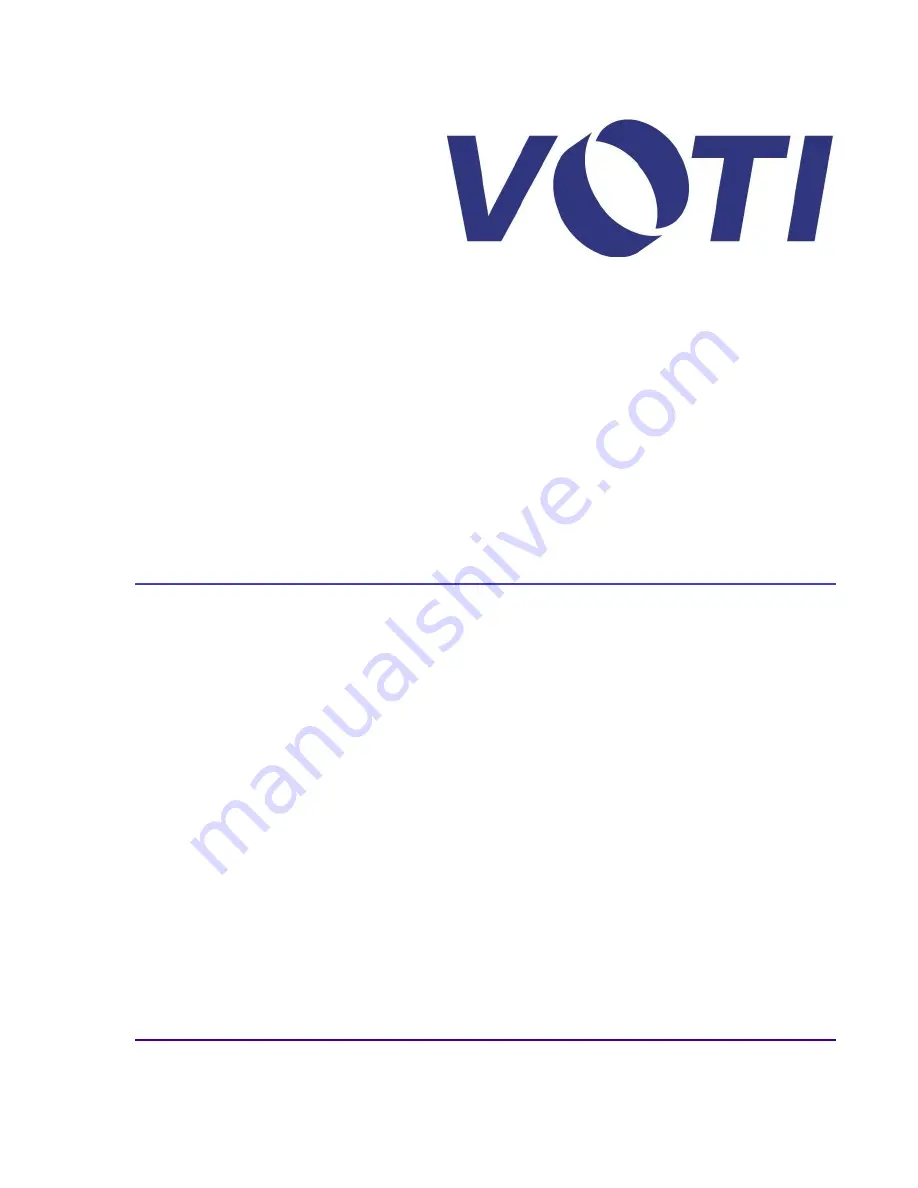
Confidential and Proprietary Notice
©2011 VOTI Inc. Any reproduction, translation or adaptation of this manual, in whole or in part, is prohibited in any form without
the prior written permission of VOTI Inc.
* VOTI reserves the right to amend these specifications without notice.
O
XR3D-6 Scanner
Maintenance & Troubleshooting
EM-XR3D-6-001-EN.D
Prepared by:
VOTI Inc.
7800 Trans-Canada Highway
Pointe Claire, Quebec, H9R 1C6
Canada
Summary of Contents for XR3D-6
Page 2: ...XR3D 6 Maintenance Troubleshooting ii EM XR3D 6 001 EN D 2011 VOTI Inc...
Page 6: ......
Page 20: ...XR3D 6 Maintenance Troubleshooting 2 8 EM XR3D 6 001 EN D 2011 VOTI Inc...
Page 32: ...XR3D 6 Maintenance Troubleshooting 3 12 EM XR3D 6 001 EN D 2011 VOTI Inc...
Page 48: ...XR3D 6 Maintenance Troubleshooting 3 28 EM XR3D 6 001 EN D 2011 VOTI Inc...
Page 52: ...XR3D 6 Maintenance Troubleshooting 4 4 EM XR3D 6 001 EN D 2011 VOTI Inc...


































