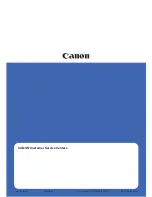Summary of Contents for PATRIOT D40
Page 1: ...Scanner User s Guide Windows Users...
Page 10: ...VISIONEER PATRIOT D40 WELCOME 4 SCANNER USER S GUIDE...
Page 24: ...VISIONEER PATRIOT D40 INSTALLATION 18 SCANNER USER S GUIDE...
Page 32: ...VISIONEER PATRIOT D40 LOADING DOCUMENTS TO SCAN 26 SCANNER USER S GUIDE...
Page 52: ...VISIONEER PATRIOT D40 MAINTENANCE 46 SCANNER USER S GUIDE...
Page 56: ...VISIONEER PATRIOT D40 APPENDIX A COPY REGULATIONS 50 SCANNER USER S GUIDE...