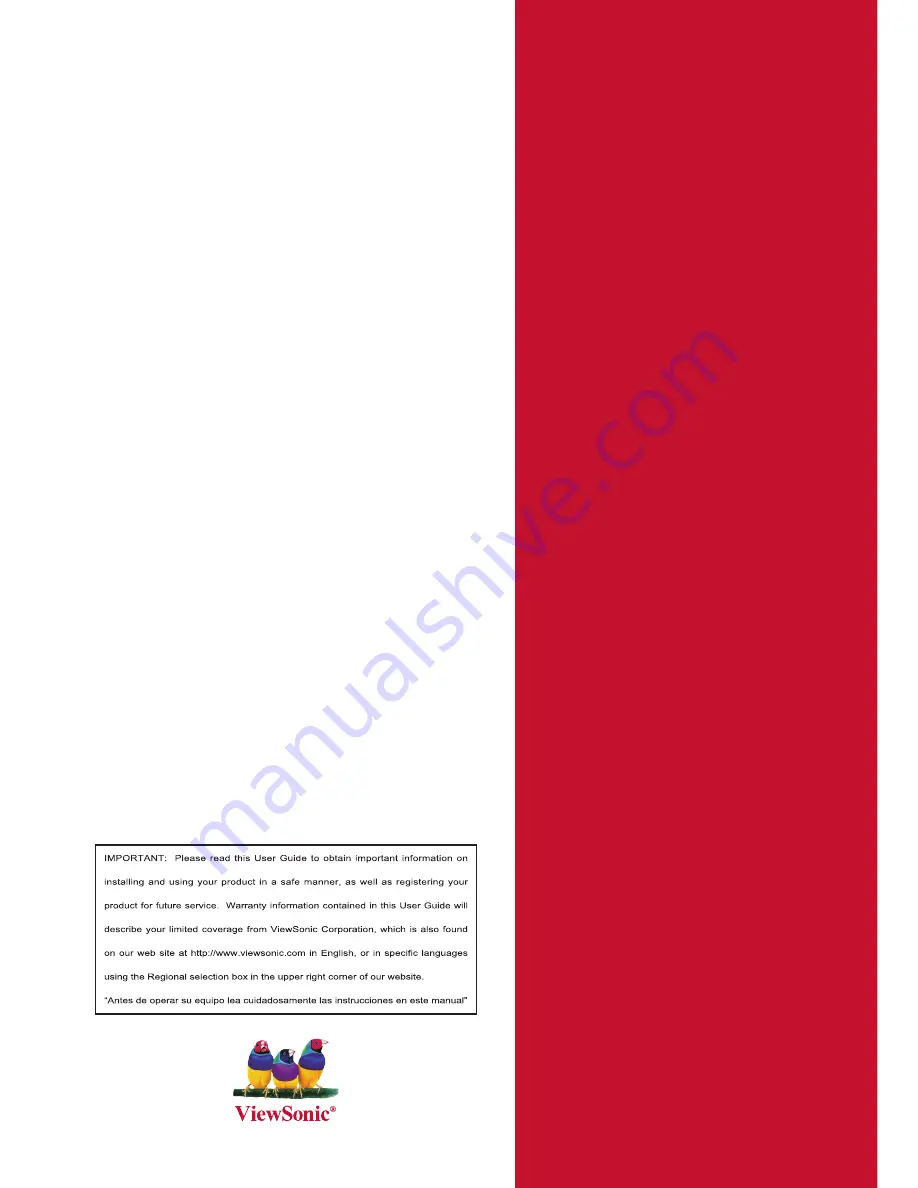
- User Guide
- Guide de l’utilisateur
- Bedienungsanleitung
- Guía del usuario
- Guida dell’utente
- Guia do usuário
- Användarhandbok
- Käyttöopas
- Руководство пользователя
-
使用手冊 (繁體)
-
使用手冊 (簡體)
-
사용자 안내서
Model No. : VS12890
ViewSonic
®
PJL7211
XGA LCD Projector

















