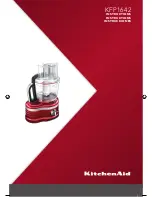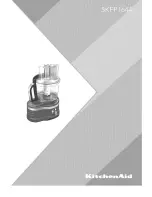Vi-P1016
HD Video Processor
Quick
Operation
Guide
Products covered by this manual
V
i
-
P1016
Document Reference
Date
BDR6
0
4a
.
1
7/0
8
/1
5
Videoswitch
Ltd
Telephone
01252-851510
U
nit 15
Redfields Industrial Park
Fax
01252-851296 Redfields
Lane, Church Crookham
Hants GU52 0RD
Web
www.videoswitch.co.uk