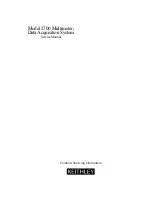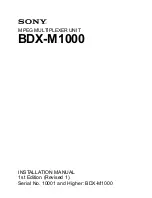User Instruction for
the VIP- 884 Series "MegaMux"
Keyboard, Mouse, and Video Multiplexer
FEDERAL COMMUNICATIONS COMMISSION
This equipment has been tested and found to comply with the limits of a Class A digital device, pursuant to Part 15 of the FCC
Rules. These limits are designed to provide reasonable protection against harmful interference when equipment is operated in
a commercial environment. This equipment generates, uses, and can radiate radio frequency energy and, if not installed and
used in accordance with the instruction manual, may cause harmful interference to radio communications. Operation of this
equipment in a residential area is likely to cause harmful interference in which case the user will be required to correct the
interference at their expense.
CE
This equipment has been tested and found to conform to the directives and standards for a Class A Information Technology
Equipment type and for the Commercial Light Industrial equipment class.
INTRODUCTION
The VIP-884 "MegaMux"
KMV Splitter/Multiplexer allows up to four workstations, each consisting of a keyboard, PS/2
mouse and/or one or two monitors to share access to one PC with only one workstation being active at a time. The VIP-884-
KM model will handle keyboard and mouse only, while the VIP-884-KMV adds the capability of one monitor to each
workstation. The VIP-884-KMV2 model allows the capability of dual video monitors to each workstation. Please note that with
the monitor(s) at all workstations will be viewing the same image(s) at all times.
INSTALLATION
Connection to the Splitter/Multiplexer to the PC must be made while the PC is powered down.
1. Connect PC to Multiplexer unit:
(a) Use one of the male/male keyboard extension cables (6-pin DIN) supplied with the system to connect the PC's
keyboard port to the 6-pin DIN female connector on the back panel of the Multiplexer marked "TO PC KBD". An adapter,
the VIP-301-5M6F (maybe purchased separately) will be needed for connecting to an AT style PC. Use the second
male/male 6-pin DIN keyboard extension cable to connect the PC's mouse port to the 6-pin DIN female connector on the
back panel of the Multiplexer marked "TO PC MSE".
(b) For KMV models connect the HDD15 male/female video extension cable to the PC’s female video port and the other end
to the back panel of the Receiver male connector marked “TO PC MON”. For KMV2 models connect the HDD15 male/female
video extension cables to the PC’s female video ports and the other end to the back panel of the Receiver male connectors
marked “TO PC MON A” and “TO PC MON B”.
2. Connect Workstations to the Multiplexer:
a) Use the normal keyboard cable to connect to the back panel of the Multiplexer’s 6-pin DIN female connector marked
“STA-1 KBD”. An adapter the VIP-301-5F6M (maybe purchased separately) will be needed for connecting an AT keyboard
to the Multiplexer. Use the normal 6-pin mouse cable to connect to the 6-pin DIN female connector marked "STA-1 MSE"
on the Multiplexer.
b) For the KMV models connect the VGA monitor to the Multiplexer’s backpanel 15-pin HDD connector marked “STA-1
MON”. For the KMV2 models connect the VGA monitors to the Receiver’s backpanel 15-pin HDD connectors marked “STA-1
MON A” and “STA-1 MON B”.
c) Repeat the above steps for each workstation.
275-J MARCUS BLVD HAUPPAUGE, NY 11787 USA
Tel: 631-434-3185 Fax: 631-434-3516
www.vetra.com email: [email protected]