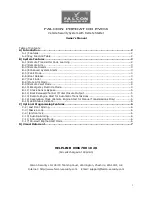Summary of Contents for VEP-A10-P
Page 2: ......
Page 10: ...VESDA E VEP A10 P Product Guide 4 www xtralis com This page is intentionally left blank ...
Page 22: ...VESDA E VEP A10 P Product Guide 16 www xtralis com This page is intentionally left blank ...
Page 54: ...VESDA E VEP A10 P Product Guide 48 www xtralis com This page is intentionally left blank ...
Page 82: ...VESDA E VEP A10 P Product Guide 76 www xtralis com This page is intentionally left blank ...
Page 106: ...VESDA E VEP A10 P Product Guide 100 www xtralis com This page is intentionally left blank ...
Page 110: ...VESDA E VEP A10 P Product Guide 104 www xtralis com This page is intentionally left blank ...
Page 116: ...VESDA E VEP A10 P Product Guide 110 www xtralis com Z zone 59 61 79 105 ...